Why Using Large Touchscreens is Essential in Your Industry
The promise that touch screen monitors enable PCs to function “like smartphones” depends critically on software integration beyond hardware capabilities alone. While quality touchscreen hardware provides the physical interface, sophisticated software layers—operating system touch APIs, hardware drivers, calibration utilities, and application-level gesture support—determine whether users experience smartphone-like responsiveness or frustrating compatibility issues. As an experienced touchscreen manufacturer, Faytech recognizes that successful touchscreen deployments require equal attention to software requirements, OS compatibility, and configuration optimization, ensuring that hardware capabilities translate into functional user experiences.
This comprehensive guide examines the software ecosystem that enables touchscreen functionality, covering operating system touch support across various platforms, driver requirements for different touch technologies, calibration procedures, application compatibility considerations, and configuration best practices. Whether deploying capacitive touchscreens for retail kiosks, resistive displays for industrial controls, or touch-enabled workstations for commercial environments, understanding these software requirements ensures deployments deliver expected functionality.
Operating System Touch Support
Windows Touch Platform
Windows 10 and Windows 11: Microsoft’s modern operating systems offer comprehensive native touch support that rivals smartphone platforms. The Windows Touch API enables applications to receive touch input through standardized interfaces, supporting up to 10 simultaneous touch points with gesture recognition built into the OS. Touch-optimized interface elements automatically adjust sizing for finger-friendly interaction, and the touch keyboard appears automatically when text input is required.
Most contemporary touchscreens using HID-compliant USB controllers work plug-and-play on Windows 10 and 11 without requiring proprietary drivers. The OS automatically detects the touchscreen, configures basic functionality, and enables touch input across all applications. However, manufacturer-specific drivers often unlock advanced features, such as pressure sensitivity adjustment, palm rejection tuning, or multi-touch point configuration, that go beyond Windows defaults.
Windows 7 and Windows 8.x: Earlier Windows versions include basic touch support, but with significant limitations. Windows 7 recognizes touchscreens and enables single-touch input; however, multi-touch gesture support remains limited compared to Windows 10 and 11. Windows 8 introduced improved touch capabilities optimized for the (short-lived) Metro interface, but application compatibility remained inconsistent. For these older operating systems, manufacturer drivers prove essential for reliable touch functionality and gesture support.
Windows Embedded and IoT: Industrial applications often utilize Windows Embedded Standard, Windows IoT Enterprise, or other specialized Windows variants. These maintain core Windows touch support while providing optimized footprints for embedded applications. Touch driver compatibility should be verified for specific embedded Windows versions before deployment.
Linux Touch Integration
Modern Linux distributions include reasonable touch support through the evdev (event device) input driver subsystem; however, the configuration complexity exceeds the simplicity of Windows plug-and-play. Ubuntu, Fedora, and other mainstream distributions automatically recognize USB HID-compliant touchscreens, enabling basic touch input without the need for additional driver installation.
However, advanced functionality often requires manual configuration. Calibration typically involves using xinput utilities for X11-based systems or configuring libinput for Wayland compositors. Multi-monitor touch mapping—ensuring each touchscreen controller is mapped to its corresponding display—requires editing X11 configuration files or creating udev rules, tasks that require Linux administration expertise.
Industrial Linux distributions purpose-built for automation and embedded applications (Wind River Linux, Yocto Project derivatives) often include mature touchscreen support optimized for industrial touchscreens common in manufacturing environments, reducing configuration complexity compared to general-purpose distributions.
macOS Considerations
Apple’s macOS presents the most significant compatibility challenges for integrating external touchscreens. Apple does not officially support touch input on macOS systems, reserving touch interfaces exclusively for iOS and iPadOS devices. The company’s design philosophy maintains a clear separation between pointer-based desktop interfaces (mouse/trackpad) and touch-based mobile interfaces.
Several third-party drivers enable resistive or capacitive touchscreen functionality on macOS, translating touch inputs into cursor movements and click events. However, these solutions operate outside Apple’s official APIs, providing only basic functionality without system-level gesture recognition, touch optimization, or proper calibration interfaces, which are present in Windows or modern Linux distributions.
For production environments requiring reliable touchscreen operation, macOS generally proves unsuitable. Windows or Linux alternatives provide superior integration, vendor support, and long-term reliability for touchscreen deployments.
Touch Technology Software Requirements
Capacitive Touch Drivers and Software
Capacitive touchscreens typically implement USB HID protocols, enabling driverless basic operation on contemporary operating systems. Windows, Linux, and other platforms recognize HID-compliant touch controllers as standard input devices, automatically enabling touch functionality without proprietary driver installation.
However, manufacturer-supplied drivers often unlock capabilities that exceed the operating system’s defaults. These enhanced drivers may provide:
Advanced Calibration Utilities: Multi-point calibration improves accuracy beyond basic OS calibration, particularly near screen edges, where accuracy often degrades.
Palm Rejection Configuration: Algorithms that distinguish between intentional finger touches and accidental palm contact when users rest their hands on screen surfaces. Tuning rejection sensitivity balances preventing false inputs against ensuring legitimate touches register.
Multi-Touch Point Adjustment: While hardware supports 10+ simultaneous touches, reducing the number of enabled touch points to 2-3 can improve responsiveness and reduce processing overhead when applications don’t require extensive multi-touch functionality.
Gesture Customization: Some drivers enable the configuration of specific gestures (pinch, rotate, swipe) and map them to application-specific functions beyond standard OS gesture handling.
Resistive Touch Drivers and Calibration
Resistive touchscreen controllers require calibration to establish the correlation between physical touch locations and on-screen pixel positions. Manufacturing variations, mounting tolerances, and thermal expansion create minor discrepancies requiring calibration compensation.
Windows Calibration: Windows includes built-in calibration utilities (Tablet PC Settings), providing straightforward calibration procedures. Users touch targets displayed sequentially at the three screen corners and center, with Windows calculating a transformation matrix that transforms touch coordinates to screen positions.
Linux Calibration: Linux calibration proves to be more complex, typically requiring the xinput_calibrator utility for X11 systems. This generates calibration parameters that require manual integration into X11 configuration files to persist across reboots—a process that demands Linux administration expertise.
Ongoing Recalibration: Over time, mechanical wear or environmental factors may cause calibration drift to occur. Quality resistive displays maintain accuracy for years, but high-use applications should plan for periodic recalibration to maintain optimal precision.
Application Software Considerations
Touch-Optimized Application Design
Applications designed specifically for touchscreen interaction incorporate design principles ensuring usable, efficient touch experiences:
Adequate Target Sizing: Touch-friendly buttons and interactive elements have a minimum dimension of 44×44 pixels, accommodating the average fingertip contact area. Mouse-oriented applications with 10-15 pixel targets prove frustratingly difficult for touch interaction.
Touch Gesture Support: Modern applications implement pinch-to-zoom, swipe navigation, long-press context menus, and other gestures users learned from smartphone interaction. Applications lacking gesture support feel limiting to users accustomed to contemporary mobile interfaces.
Touch Feedback: Visual or auditory confirmation of successful touch registration compensates for the lack of tactile feedback from physical buttons. Highlight effects, button animations, or subtle audio cues confirm that the system has registered the input.
Simplified Navigation: Touch interfaces benefit from streamlined navigation, which reduces the number of taps required to complete tasks. Deeply nested menus, which require precise navigation, are more useful with touch than with mouse precision.
Legacy Application Compatibility
Most existing Windows applications designed for mouse interaction function with touchscreens—the OS translates touch events into mouse clicks and movements. However, the experience often proves suboptimal:
Small buttons, checkboxes, or interface elements designed for precise mouse cursors become challenging touch targets. Users frequently tap multiple times or activate the wrong controls when interface elements are inadequately sized for finger contact.
Applications that expect right-click functionality present challenges, as touchscreens typically lack native right-click capabilities. Long-press gestures may trigger context menus in some applications, but this is inconsistent across different software.
Industry-Specific Software Integration
Retail Point-of-Sale Systems
Retail kiosks and POS terminals require specialized software designed explicitly for touchscreen interaction. Modern POS systems incorporate:
- Large, touch-friendly buttons for product selection and transaction processing
- Gesture support enabling quick navigation through product catalogs
- Payment processing integration with EMV readers and contactless payment
- Multi-user support accommodating different cashier logins
- Touch-optimized inventory lookup and management interfaces
Industrial HMI and SCADA Software
Manufacturing environments utilizing industrial touchscreens typically run Human-Machine Interface (HMI) software or SCADA systems purpose-built for factory floor operation:
- Simplified button-based interfaces suitable for gloved operation
- Process visualization with real-time data display
- Alarm management with touch-activated acknowledgment
- Recipe management and production tracking
- Integration with PLCs and automation equipment
All-in-One PC Configurations
All-in-one PCs with integrated touchscreens benefit from pre-configured software ensuring drivers, calibration, and touch optimization work immediately upon deployment. Quality manufacturers provide validated configurations that are tested for touch functionality across standard operating systems and applications, thereby reducing deployment complexity and the need for configuration troubleshooting.
Configuration Best Practices
Driver Installation and Updates
Maintain systematic driver management, ensuring optimal performance and compatibility:
Use Manufacturer Drivers: While HID compliance enables basic functionality, manufacturer drivers often provide superior performance and advanced features, justifying installation effort.
Version Control: Document installed driver versions for each touchscreen model deployed. Unplanned driver updates can introduce compatibility regressions that require testing before production deployment. Establish a management process or update, including a regression testing plan, in case updates introduce issues.
Multi-Monitor Touch Mapping
Systems with multiple touchscreens require proper mapping, ensuring each touch controller corresponds to its physical display. Windows generally handles this automatically for USB displays, but complex configurations may require manual mapping through display settings or manufacturer utilities.
Calibration Documentation
Maintain calibration backups to enable quick restoration if settings are lost during OS updates or system maintenance.—screenshots screen calibrationn setting,s or export configuration files for disaster recovery scenarios.
Conclusion
Enabling PCs to function “like smartphones” through touchscreen monitors requires sophisticated software integration beyond hardware alone. Operating system touch support, appropriate drivers, proper calibration, and touch-optimized applications collectively determine whether deployments deliver smartphone-like responsiveness or disappointing compatibility challenges.
Windows 10/11 offers the most mature and comprehensive touch platform for commercial deployments. Linux offers capable touch support, albeit with some configuration complexity. MacOS proves unsuitable for production touchscreen applications lacking official support.
Understanding these software requirements, verifying OS compatibility, and selecting touch-optimized applications ensure that touchscreen hardware capabilities translate into functional user experiences that match the expectations set by ubiquitous smartphone interaction.
For technical consultation on software requirements, OS compatibility, or application integration for your touchscreen deployment, Faytech’s technical team provides guidance tailored to your operating system environment and application needs.