The transition from traditional desktop computers to touchscreen PC systems represents one of the most significant shifts in workplace technology over the past decade. As a leading touch display manufacturer, Faytech has observed numerous organizations successfully modernize their operations by strategically adopting touch technology. Whether you’re considering touchscreen computers for customer-facing applications, industrial environments, or office productivity, understanding the upgrade process and benefits ensures you make informed decisions that deliver measurable returns. This comprehensive guide explores why businesses across industries are embracing touch PC technology, what to consider during the upgrade process, and how to maximize your investment in interactive computing solutions.
Understanding Touch PC Technology
What Are Touch PC Systems?
A touch PC combines traditional computing capabilities with intuitive touchscreen input, creating an all-in-one PC that streamlines user interaction. Unlike conventional computers that rely solely on keyboard and mouse input, touchscreen computers offer direct manipulation of on-screen elements through touch gestures. This fundamental difference transforms how users interact with applications, reducing the learning curve and increasing operational efficiency.
Modern touch PCs integrate high-performance processors, ample memory, and robust storage within sleek, space-saving designs. The touchscreen component utilizes either capacitive or resistive technology, each offering distinct advantages depending on your application requirements. Capacitive touchscreen computers offer smooth, multi-touch gestures, ideal for consumer-facing applications, while resistive options excel in industrial settings where gloved operation is required.
Key Components of Touch PC Systems
Touch PC systems consist of several integrated components working in harmony:
Display Technology: High-resolution LCD or LED panels with touch-sensitive overlays ensure clear visibility and responsive interaction. Screen sizes typically range from 10 inches for compact applications to 32 inches or larger for digital signage and collaborative workspaces.
Touch Technology: Capacitive sensors detect electrical conductivity from fingertips, enabling multi-touch gestures like pinch-to-zoom and two-finger scrolling. Resistive sensors respond to pressure, allowing operation with gloves, styluses, or any pointing device.
Computing Hardware: Modern touch PCs feature Intel or AMD processors, solid-state drives for fast boot times, and sufficient RAM to handle demanding business applications smoothly.
Connectivity Options: Multiple USB ports, HDMI outputs, Ethernet connections, and often built-in Wi-Fi ensure seamless integration with existing infrastructure and peripheral devices.
Why Businesses Are Upgrading to Touch PC Systems
Enhanced Operational Efficiency
Touchscreen interfaces dramatically reduce the time required to complete everyday tasks. In retail POS systems, checkout staff can process transactions faster by directly tapping product icons rather than navigating through multiple menu layers with a mouse. Studies in retail environments show that touch-enabled point-of-sale systems can reduce transaction times by 20-30% compared to traditional input methods.
The elimination of intermediate input devices also means fewer points of failure. Without separate keyboards and mice to maintain, replace, or troubleshoot, IT departments experience reduced support tickets and hardware costs. This reliability is particularly valuable in mission-critical environments where downtime directly impacts revenue.
Improved Customer Experience
Self-service applications powered by touch PCs transform customer interactions across industries. Banks deploy interactive kiosks for account services, hotels use touchscreen check-in systems to expedite guest arrivals, and restaurants implement tableside ordering on touch-enabled tablets. The intuitive nature of touch input requires minimal instruction, reducing customer frustration and freeing staff to focus on higher-value interactions.
In healthcare facilities, patient check-in kiosks with touchscreen interfaces have proven especially effective at reducing waiting room congestion while maintaining privacy and accuracy in data collection. The visual, icon-based navigation accommodates diverse literacy levels and language preferences.
Space Optimization
Traditional desktop setups consume valuable workspace with separate towers, monitors, keyboards, and mice. All-in-one touch PCs consolidate these components into a single footprint, freeing desk space for productive activities. In constrained environments such as reception desks, point-of-sale counters, or factory control stations, this space efficiency can be truly transformative.
The reduced cable clutter also contributes to a cleaner, more professional appearance that enhances brand perception in customer-facing locations. Fewer cables mean easier cleaning and maintenance, particularly important in healthcare and food service applications where hygiene is paramount.
Future-Proofing Technology Infrastructure
As software applications increasingly embrace touch-first design principles, organizations with touch-capable hardware are better positioned to adopt emerging technologies. The proliferation of touch-optimized apps across business categories—from inventory management to customer relationship management—means that touch PCs provide compatibility advantages that extend well beyond the initial deployment.
Touch interfaces also facilitate easier adoption of new staff members who have grown up using smartphones and tablets. The familiar interaction model reduces training time and helps new employees become productive more quickly.
Key Considerations When Upgrading
Assessing Your Application Requirements
Not all touch PC deployments are created equal. Industrial computers designed for factory floors require different specifications than those used in customer-facing kiosks in retail settings. Begin your upgrade planning by documenting:
Environmental Conditions: Will the touch PC operate in temperature extremes, high humidity, or areas with significant dust or liquid exposure? Industrial-grade systems with IP-rated enclosures provide necessary protection for harsh environments.
User Profile: Who will interact with these systems? Customers, employees, or both? Public-facing applications benefit from capacitive multi-touch for familiar smartphone-like gestures, while staff-only systems might prioritize durability and specific functionality over consumer-friendly interfaces.
Integration Needs: What existing systems must the touch PC connect with? Ensure compatibility with your current software ecosystem, peripheral devices, and network infrastructure before committing to a specific hardware solution.
Choosing the Right Touch Technology
Capacitive Touch: Ideal for clean environments and applications that require multi-touch gestures. Offers excellent clarity and responsiveness but requires bare fingers or special conductive styluses. Ideal for retail, hospitality, and office applications.
Resistive Touch: Operates with any pointing device, including gloved hands, standard styluses, or fingernails. More durable in industrial settings and less affected by surface contaminants. Preferred for manufacturing, warehousing, and outdoor applications.
Planning for Installation and Deployment
Successful touch PC upgrades require careful planning:
Power and Data Infrastructure: Verify that installation locations provide adequate electrical service and network connectivity. Consider Power over Ethernet (PoE) options for simplified installation in some deployments.
Mounting Solutions: Determine whether systems will be desk-mounted, wall-mounted, or integrated into custom enclosures, such as kiosks. Order appropriate mounting hardware during initial procurement to avoid delays.
Software Configuration: Plan time for operating system setup, application installation, and user account configuration. Many organizations benefit from creating master images for consistent deployment across multiple units.
Training Schedule: Allocate sufficient time for end-user training, even with intuitive touch interfaces. Include basic troubleshooting guidance to reduce support calls.
Implementation Best Practices
Pilot Programs for Risk Mitigation
Rather than rolling out company-wide, consider deploying touch PCs in a limited pilot program first. Select a representative location or department where you can monitor performance, gather user feedback, and identify any unexpected challenges before implementing the solution more broadly. This approach allows you to refine your deployment strategy with minimal risk.
Document lessons learned during the pilot phase, including technical issues encountered, user adoption barriers, and workflow improvements realized. This information becomes invaluable for training teams responsible for broader deployment.
Optimizing Software for Touch Input
Many legacy applications weren’t designed with touch interfaces in mind. Work with software vendors or internal development teams to optimize:
Button Sizing: Touch targets should be at least 44×44 pixels to ensure accurate finger input. Smaller buttons lead to frequent misclicks and user frustration.
Gesture Support: Implement common touch gestures, such as swipe-to-scroll and pinch-to-zoom, where applicable. Users expect these familiar interactions from their smartphone experience.
On-Screen Keyboards: Ensure text input fields automatically trigger on-screen keyboards—design forms to minimize typing requirements through dropdown selections and auto-complete features.
Maintenance and Support Planning
Touch PCs require different maintenance approaches than traditional computers:
Screen Cleaning: Establish protocols for regular screen cleaning using approved cleaning solutions that are safe for touch sensors. In public-facing applications, this may mean multiple cleanings daily.
Calibration: Schedule periodic touch calibration to maintain accuracy, particularly in high-use environments where sensor drift may occur over time.
Spare Hardware: Maintain adequate spare units for critical applications to minimize downtime in the event of hardware failures. The all-in-one nature of touch PCs means you’re replacing the entire unit rather than swapping individual components.
Industry-Specific Applications
Retail and Hospitality
Self-service kiosk deployments in retail environments enable customers to browse products, check prices, and complete purchases without staff assistance. These systems reduce perceived wait times, allowing businesses to serve more customers with their existing staff levels. Quick-service restaurants use similar technology for order placement, customization, and payment processing.
The visual, menu-driven interfaces work across language barriers, making touch PCs particularly valuable for businesses serving diverse customer populations or tourist areas.
Healthcare and Medical Facilities
Medical environments benefit from touchscreens that support gloved operation and withstand frequent sanitization. Patient check-in kiosks reduce administrative burden on front-desk staff while maintaining HIPAA compliance through secure data handling. Bedside touch systems enable patients to control room environments, access entertainment, and communicate with nursing staff.
Manufacturing and Industrial Settings
Factory floor applications require industrial computers that can withstand vibration, extreme temperatures, and particulate exposure. Machine operators use touch panels for equipment control, production monitoring, and quality assurance workflows. The ability to operate with gloved hands and in challenging lighting conditions makes resistive touch technology the preferred choice for these demanding environments.
Education and Training
Interactive displays facilitate collaborative learning in classrooms and training centers. Instructors can annotate presentations in real-time, and students can interact directly with educational content. The engaging nature of touch interfaces increases participation and helps maintain attention during lengthy training sessions.
Measuring Return on Investment
Quantifiable Benefits
Track these metrics to demonstrate ROI from touch PC upgrades:
Transaction Speed: Measure time-per-transaction before and after implementation in point-of-sale or service environments. Even modest improvements multiply significantly across thousands of daily transactions.
Labor Efficiency: Calculate staff time saved through self-service applications. If kiosks enable one employee to manage areas previously requiring two employees, calculate the annual labor savings.
Hardware Support Costs: Document reductions in IT support tickets related to keyboard/mouse failures, driver failures, and peripheral device failures.
Space Utilization: In high-rent commercial real estate, quantify the value of freed workspace that the compact footprint of PCs enables.
Qualitative Improvements
While harder to measure, these benefits significantly impact business success:
Customer Satisfaction: Survey customers about their experience with touch-enabled self-service options compared to traditional service models.
Employee Satisfaction: Touch interfaces that simplify workflows and reduce frustration contribute to improved morale and lower turnover rates.
Brand Perception: Modern, interactive technology creates impressions of innovation and customer-centricity that influence purchase decisions and brand loyalty.
Common Challenges and Solutions
User Adoption Resistance
Some employees resist change, particularly if they’re comfortable with existing systems. Address this through:
- Involving end-users in the selection process to build buy-in
- Highlighting specific pain points that touch technology solves
- Providing comprehensive training with hands-on practice time
- Designating “power users” as peer mentors for colleagues
Integration with Legacy Systems
Older software may not offer touch-optimized interfaces. Solutions include:
- Working with vendors for updated versions or touch-friendly modes
- Using virtual keyboards and custom interface layers
- Considering this an opportunity to modernize software alongside hardware
- Implementing web-based front-ends for legacy backend systems
Ongoing Maintenance Requirements
Touch screens require regular cleaning and occasional calibration to maintain optimal performance. Establish:
- Clear responsibility assignments for routine maintenance
- Supplies inventory (cleaning solutions, microfiber cloths)
- Scheduled maintenance windows for non-critical updates
- Response protocols for hardware failures in critical applications
Conclusion: Making the Upgrade Decision
Upgrading to touch PC systems represents a strategic investment in operational efficiency, customer experience, and future readiness. Organizations across various industries report measurable improvements in transaction speeds, space utilization, and customer satisfaction following the adoption of touch technology. The key to successful implementation lies in conducting a thorough needs assessment, selecting appropriate technology, and implementing a phased deployment with opportunities for refinement.
As a touchscreen manufacturer, faytech provides the hardware foundation for these digital transformations, offering solutions ranging from compact embedded systems to large-format interactive displays. Whether you’re modernizing a single location or deploying touch technology across an enterprise, careful planning and execution ensure you realize the full potential of interactive computing.
Ready to explore how touch PC systems can transform your operations? Contact faytech’s team to discuss your specific requirements, review appropriate product options, and develop an implementation strategy tailored to your business objectives. Our experience across diverse industries and applications positions us to guide your successful upgrade to touch-enabled computing.