Fixing High Brightness Touch Screen Monitors: 10 Common Issues
High brightness touchscreen monitors are sophisticated devices that combine advanced display technology with precise touch sensing capabilities, but their complexity can sometimes lead to operational challenges. Whether deployed in challenging outdoor environments, bright retail spaces, or demanding industrial settings, these specialized displays require specific troubleshooting approaches that address their unique characteristics. As a leading touchscreen manufacturer, Faytech provides this comprehensive troubleshooting guide to help users quickly identify and resolve the most common issues encountered with high brightness display systems.
Understanding the root causes of common problems enables faster diagnosis and more effective solutions, minimizing downtime and maintaining the reliable performance that high brightness displays are designed to provide. The issues covered in this guide represent the most frequently encountered problems based on extensive field experience and technical support data from commercial deployments worldwide.
Each troubleshooting section provides systematic diagnostic steps followed by proven solutions, enabling both technical personnel and end users to resolve problems efficiently while avoiding common mistakes that could cause additional complications or warranty concerns.
Understanding High Brightness Display Technology
Before diving into specific troubleshooting procedures, it’s essential to understand the fundamental technologies that make touchscreen monitors function in high brightness applications, as this knowledge directly impacts diagnostic approaches and solution strategies.
LED Backlighting Systems and Common Failure Points
High brightness displays rely on sophisticated LED backlighting arrays that operate at significantly higher power levels than standard monitors. These systems generate substantial heat while delivering the luminance necessary for visibility in bright environments, creating unique stress conditions that can lead to specific failure modes.
LED arrays are typically organized in zones or strips, and failures in individual LED sections can create brightness uniformity issues, color temperature variations, or complete dark zones. Understanding these patterns helps identify whether problems originate from LED failures, driver circuits, or thermal management issues.
Power Supply Stress Factors The high-current power supplies required for bright LED backlighting operate near their design limits, making them susceptible to voltage fluctuations, thermal stress, and component aging. Power supply problems often manifest as brightness instability, flickering, or complete display failures that might initially appear to be more complex system issues.
Touch Technology Integration Challenges
Touch sensing systems integrated with high brightness displays must operate reliably despite electrical noise from high-power LED drivers, potential electromagnetic interference from industrial environments, and thermal stress from elevated operating temperatures.
Capacitive touch systems can be affected by humidity, temperature variations, and electromagnetic interference that may not impact standard touchscreens. Resistive touchscreens in high brightness applications face different challenges related to thermal expansion and mechanical stress from temperature cycling.
Issue #1: Brightness Inconsistency and Hot Spots
Symptoms: Uneven brightness, bright/dim spots, color temperature variations across screen regions.
Quick Diagnosis: Display uniform white pattern after 30-minute warm-up. Document inconsistency locations and severity.
Solutions:
- LED degradation: Contact support for module replacement evaluation
- Cooling problems: Clean fans, verify ventilation, check ambient temperature
- Driver circuits: Professional service required; document problem patterns
Issue #2: Touch Sensitivity Problems
Symptoms: Inconsistent touch response, dead zones, delayed response, phantom touches.
Quick Diagnosis: Clean screen thoroughly, test across entire surface, check for electromagnetic interference sources.
Solutions:
- Environmental interference: Ensure proper grounding, relocate interference sources (industrial applications commonly affected)
- Calibration drift: Access calibration utility, recalibrate using multiple touch points
- Surface contamination: Clean with appropriate solutions, ensure complete drying
Issue #3: Display Flickering and Instability
Symptoms: Visible flickering, brightness fluctuations, color shifts, momentary display loss.
Quick Diagnosis: Check connections, test different cables/sources, verify power stability, document flickering patterns.
Solutions:
- Power instability: Use multimeter to verify voltage, consider UPS installation
- Video signal issues: Use high-quality cables, try active amplifiers for long runs
- Thermal cycling: Allow warm-up time, maintain specified temperature ranges
Issue #4: Color Accuracy and Temperature Problems
Symptoms: Incorrect colors, color shifts over time/temperature, tinted display, poor white balance.
Quick Diagnosis: Display color test patterns, compare against standards, check temperature settings.
Solutions:
- LED drift: Adjust color temperature settings, document baseline values
- Phosphor aging: Professional LED replacement typically required
- Control circuits: Reset to factory defaults, recalibrate settings
Issue #5: Touch Calibration and Accuracy Issues
Symptoms: Touch registers wrong locations, poor accuracy with small elements, calibration drift.
Quick Diagnosis: Use touch testing utilities, compare input vs cursor positions, check mounting.
Solutions:
- Mounting stress: Verify proper installation, eliminate pressure points
- Thermal expansion: Calibrate at operating temperatures, enable compensation
- Firmware issues: Update firmware, reset to defaults before recalibration
Issue #6: Overheating and Thermal Protection
Symptoms: Auto brightness reduction, thermal shutdowns, excessive heat, fan noise, shortened LED life.
Quick Diagnosis: Monitor temperatures, check cooling systems, verify ventilation, document thermal behavior.
Solutions:
- Poor ventilation: Clear blockages, clean fans/heat sinks, ensure adequate airflow
- High ambient temperature: Implement cooling, shading, or environmental controls
- Cooling system failure: Test/replace fans, thermal sensors, contact support for diagnostics
Issue #7: Video Signal and Connectivity Problems
Symptoms: No display, signal loss, resolution issues, color depth problems, unstable communication.
Quick Diagnosis: Test known good sources/cables, verify signal specs, check connectors, test multiple inputs.
Solutions:
- Cable/connector issues: Use quality cables, inspect/clean connectors, minimize EMI
- Signal compatibility: Match source settings to display specs, check timing requirements
- Signal strength: Use amplifiers/extenders for long runs, verify source capabilities
Issue #8: Power Supply and Electrical Issues
Symptoms: Intermittent operation, power failures, electrical noise, ground loops, component failures.
Quick Diagnosis: Measure voltage stability, check connections, verify grounding, test under load.
Solutions:
- Power quality: Use dedicated circuits, install UPS/voltage regulators, improve grounding
- Ground loops: Implement single-point grounding, use isolation equipment
- Component aging: Monitor performance, replace aging components proactively
Issue #9: Environmental Protection Problems
Symptoms: Moisture ingress, dust accumulation, corrosion, seal degradation, lost IP ratings.
Quick Diagnosis: Inspect seals/gaskets, check for contamination signs, verify protection features.
Solutions:
- Seal degradation: Replace worn sealing materials, use UV/chemical resistant components
- Installation issues: Review procedures, seal cable entries, use proper gaskets
- Condensation: Install ventilation/desiccant systems, add heating elements
Issue #10: Software and Firmware Problems
Symptoms: Wrong settings, calibration instability, menu access issues, post-update problems.
Quick Diagnosis: Document versions, access diagnostics, test after factory reset, check compatibility.
Solutions:
- Setting conflicts: Reset to defaults, reconfigure systematically, document working settings
- Update issues: Verify compatibility, maintain firmware backups, follow procedures carefully
- Driver problems: Use manufacturer drivers, check OS compatibility, update systematically
Preventive Maintenance Best Practices
Regular Maintenance Schedule:
- Weekly: Clean screens with appropriate solutions, inspect for damage
- Monthly: Check cooling systems, verify mounting hardware, test calibration
- Quarterly: Document performance baselines, update firmware/drivers
- Annually: Professional inspection for industrial touch monitors and critical installations
Critical Documentation:
- Record configuration settings, calibration data, and performance baselines
- Maintain service records including problems, solutions, and parts replaced
- Create backup copies of working configurations and firmware versions
When to Contact Professional Support:
- Internal component failures or safety-related issues
- Complex configuration problems beyond basic troubleshooting
- Warranty-covered repairs requiring manufacturer service
- Retail touchscreens in mission-critical applications
Conclusion
Successfully troubleshooting high brightness touchscreen monitors requires systematic problem identification and appropriate solutions for their unique operating characteristics. The ten issues covered represent the majority of problems in commercial deployments, with proper diagnostic procedures resolving most operational difficulties.
Key success factors include understanding environmental relationships, proper installation practices, regular maintenance, and knowing when to escalate to professional support. For outdoor applications requiring maximum performance, sunlight readable displays provide optimal solutions, while controlled environments may succeed with standard high brightness alternatives.
Preventive maintenance and proper documentation prevent many problems while extending operational life. When issues exceed basic troubleshooting capabilities, working with experienced touchscreen monitors manufacturers ensures access to the technical expertise necessary for complex repairs and long-term success.
Related Information
Related Information
Industrial Protective Measures for High Brightness Touch Screen Monitors: A Complete Guide
High Brightness Touchscreen Monitors with Built-in Speakers: Top Picks
Energy Efficiency in High Brightness Touch Screen Monitors: Tips to Reduce Consumption
High Brightness Touch Screen Monitor Sizes & Aspect Ratios - Optimal Choices
What is the Ideal Brightness Level for Touch Screen Monitors in Industries?
How to Maintain & Clean High Brightness Touch Screen Monitors
High Brightness Touch Screen Monitor Resolution Options: The Ultimate Guide
The Future of High Brightness Touch Screen Monitors
Comparing High Brightness Touch Screen Monitors: Features & Prices 2023
Top High Brightness Touch Screen Monitor Brands 2023: The Ultimate 10 Picks!