How to Install & Set Up a Portable Touch Screen Monitor: Easy Guide!
Installing and setting up portable touchscreen monitors is a straightforward process that significantly enhances productivity, workflow efficiency, and workspace flexibility for modern professionals. As a leading touchscreen manufacturer, faytech understands that proper installation and configuration are crucial for maximizing the performance and functionality of these versatile display solutions. Portable touchscreen monitors provide plug-and-play convenience, enabling immediate productivity gains across various business applications and professional environments.
This comprehensive guide provides step-by-step instructions, optimization tips, and best practices that ensure successful installation and optimal performance from your portable touchscreen investment. Whether you’re setting up for remote work, presentations, or enhanced multitasking capabilities, proper installation and configuration unlock the full potential of modern touchscreen technology.
Pre-Installation Preparation
System Requirements and Compatibility Check
Before beginning installation, verify that your host device meets the minimum system requirements for touchscreen monitors. Most modern laptops and desktops support external displays; however, older systems may require specific driver updates or verification of hardware compatibility. Check the available ports, including USB-C, HDMI, DisplayPort, and traditional USB connections, to ensure compatibility with your chosen portable monitor.
Operating system compatibility varies among different touchscreen models, with most supporting Windows, macOS, and Linux systems. However, touch functionality may require specific driver installation or operating system updates to ensure full feature access and optimal performance across all supported platforms.
Essential Cables and Accessories
Gather all necessary cables and accessories before beginning the installation process. Most portable touchscreens come with a USB-C cable that supports both power and data transmission. However, some models may require separate power adapters or HDMI connections for transmitting video signals. Verify that your device supports the connection type provided with your portable monitor.
Additional accessories, such as protective cases, stands, or mounting hardware, should be available for optimal setup and positioning.. These accessories ensure proper viewing angles, device protection, and workspace organization, supporting long-term usability and performance.
Step-by-Step Installation Process
Physical Connection and Power Setup
Begin by connecting the portable touchscreen monitor to your host device using the appropriate cable connection.. USB-C connections typically provide both power and video signals through a single cable, simplifying setup and reducing cable clutter. For devices without USB-C support, use HDMI for the video signal and USB for touch functionality, ensuring both connections are secure and properly seated.
Power on the portable monitor if it includes a separate power button, or verify that it receives adequate power through the USB connection. Some high-resolution displays may require external power adapters or high-wattage USB ports to function correctly, particularly when operating at maximum brightness levels.
Most modern operating systems automatically detect new displays upon connection; however, manual configuration may be necessary for optimal performance.. Allow several seconds for the system to recognize and configure the new display before proceeding with software setup procedures.
Driver Installation and Software Configuration
Modern touch display solutions typically utilize standard drivers that install automatically through operating system plug-and-play functionality. However, some models may require manufacturer-specific drivers for full touch functionality, multi-gesture support, or advanced features such as palm rejection and pressure sensitivity.
Download and install the latest drivers from the manufacturer’s support website if automatic installation doesn’t provide full functionality. These specialized drivers often include calibration utilities, gesture customization options, and performance optimization tools that enhance user experience and touch accuracy.
Verify touch functionality by testing basic gestures, including tapping, swiping, and multi-touch operations across different areas of the screen. If the touch response seems inaccurate or unresponsive, proceed with calibration procedures using the built-in operating system tools or manufacturer-provided software.
Display Configuration and Optimization
Resolution and Display Settings
Configure the display resolution to match the native specifications of your portable touchscreen monitor for optimal image quality and performance. Higher resolutions provide superior detail and workspace area, although they may impact battery life and system performance on less powerful devices. Adjust the scaling settings to maintain a readable text size while maximizing screen real estate utilization.
Set up display arrangements for dual-monitor configurations, positioning the portable screen as either an extended desktop or a mirrored display, based on your workflow requirements. Extended mode provides additional workspace for multitasking. In contrast, mirror mode supports presentations and collaborative work scenarios.
Optimize brightness, contrast, and color settings for your typical usage environment. Higher brightness levels improve visibility in well-lit environments but increase power consumption and may affect screen longevity. Most portable monitors feature automatic brightness adjustment capabilities that adapt to varying ambient lighting conditions.
Touch Calibration and Gesture Configuration
Perform touch calibration to ensure accurate touch response across the entire screen surface. Most operating systems include built-in calibration utilities that guide users through precise touch point mapping procedures. Follow the on-screen instructions carefully, touching the designated targets accurately to establish proper coordinate mapping.
Configure gesture settings and multi-touch preferences based on your workflow requirements and personal preferences. Turn on or off features such as pinch-to-zoom, rotation gestures, and palm rejection according to your typical usage patterns. Some applications benefit from specific gesture configurations that optimize productivity for particular tasks.
Productivity Enhancement and Workflow Integration
MMultitaskingand Window Management
Maximize productivity benefits by configuring window management settings that utilize the expanded screen real estate. Set up application shortcuts that automatically position frequently used programs across multiple displays, creating efficient workflows that minimize manual window arrangement.
Utilize touchscreen capabilities for intuitive navigation, direct manipulation of interface elements, and quick access to applications and files. Touch interaction often provides faster access to certain functions compared to traditional mouse and keyboard input, particularly for tasks such as scrolling, zooming, and executing gesture-based commands.
Application-Specific Optimization
Configure specific applications to leverage touchscreen capabilities and dual-display setups. Design applications, presentation software, and data analysis tools often include specialized features that utilize touch input for enhanced functionality and a more intuitive user experience.
Educational environments particularly benefit from touch-enabled applications that support interactive learning, collaborative projects, and the creation of multimedia content. C Figure educational software to utilize touch gestures for annotation, navigation, and content manipulation, thereby enhancing learning experiences.
Troubleshooting Common Setup Issues
Connection and Display Problems
Address common connection issues, including display detection failures, resolution problems, or concerns with touch functionality, through systematic troubleshooting procedures. Verify cable connections, update drivers, and check power delivery to identify and resolve the majority of setup-related issues.
If displays appear distorted, incorrectly scaled, or fail to activate, check the compatibility between your host device and the portable monitor’s specifications. Some older systems may require specific driver updates or compatibility modes to properly support modern touchscreen displays.
Performance Optimization
Optimize system performance when using portable touchscreen monitors by adjusting graphics settings, power management configurations, and background application usage. Multiple displays require additional system resources, which may impact performance on older or less powerful devices.
Monitor system resource utilization and adjust display settings accordingly to maintain optimal performance across all connected displays. Reducing resolution, refresh rates, or visual effects can improve performance while retaining the benefit of expanded screen real estate.
Long-Term Maintenance and Care
Establish regular maintenance routines to preserve optimal performance and extend device lifespan. Keep drivers updated, perform periodic calibration checks, and monitor connection integrity to ensure continued reliable operation. Clean screens regularly using appropriate materials and techniques to maintain visual clarity and touch responsiveness.
Document configuration settings and maintain backup copies of customized profiles that can be restored if system changes or updates affect your setup. This documentation proves valuable when troubleshooting issues or configuring multiple devices with consistent settings.
Conclusion
Proper installation and setup of portable touchscreen monitors unlock significant productivity benefits while providing flexible workspace solutions that adapt to diverse professional requirements. Following systematic installation procedures, optimizing display settings, and configuring touch functionality ensures that your investment delivers maximum value and performance.
The combination of plug-and-play convenience and advanced configuration options makes portable touchscreen monitors valuable additions to any professional toolkit. With proper setup and optimization, these devices enhance workflow efficiency, support collaborative activities, and provide the flexibility essential for modern work environments.
For technical support with specific installation challenges or advanced configuration requirements, faytech’s support specialists provide expert assistance and guidance that ensures successful deployment and optimal performance for your particular applications and system configurations.
Related Information
Related Information
How to Clean & Maintain Portable Touch Screen Monitors: Ultimate Guide
What Are the Key Features for Portable Touch Screen Monitors?
How Portable Touch Screen Monitors Enhance Retail Customer Experience
What Are the Top 6 Use Cases for Portable Touch Screen Monitors?
What are the Best Screen Sizes for Portable Touch Monitors?
What are the Types of Portable Touchscreen Monitors in 2023?
Improve Productivity: How Portable Touch Monitors Boost Industrial Efficiency
What are the Best Brands of Portable Touch Screen Monitors for Retail?
How to Choose the Best Portable Touch Screen Monitor for Your Business
What Are the Benefits of Portable Touch Screen Monitors in Commercial Settings? Discover 20 Advantages!