Most Common Portable Touch Screen Monitor Problems and How to Fix Them
Portable touchscreen monitors offer exceptional flexibility and functionality for modern professionals, but like any sophisticated technology, they can experience operational issues that impact productivity and user satisfaction. As a leading touchscreen manufacturer, understanding common problems and their solutions enables users to maintain optimal system performance while minimizing downtime. Proper troubleshooting knowledge empowers users to resolve many issues independently, reducing support costs and ensuring consistent operational reliability.
This comprehensive troubleshooting guide examines the most frequently encountered problems with portable touchscreen monitors and provides systematic solutions for resolving these issues. Whether experiencing touch calibration problems, connectivity difficulties, or display quality issues, understanding proper diagnostic and resolution procedures ensures maximum system uptime and user productivity.
Touch Calibration and Accuracy Issues
Symptoms and Root Causes
Touch calibration problems manifest as inaccurate touch registration, where user input doesn’t align properly with on-screen elements. Common symptoms include touch points appearing offset from intended targets, inconsistent response across different screen areas, and difficulty selecting small interface elements. These issues typically result from environmental factors, software configuration problems, or hardware wear over time.
Capacitive touchscreen systems may experience calibration drift due to electromagnetic interference, temperature variations, or accumulated surface contamination. Resistive touchscreen systems can develop calibration issues from mechanical wear, pressure sensitivity changes, or layer separation within the touch panel assembly.
Environmental factors including humidity changes, temperature fluctuations, and electromagnetic fields from nearby equipment can affect touch accuracy. Additionally, software updates, driver changes, or operating system modifications may alter calibration settings and require recalibration procedures.
Calibration Troubleshooting Steps
Begin calibration troubleshooting by accessing the system’s touch screen calibration utility through the operating system’s display settings or control panel. Most professional touchscreen monitors include built-in calibration software that guides users through systematic touch point validation and adjustment procedures.
Clean the screen surface thoroughly using appropriate cleaning materials and techniques before attempting recalibration. Surface contamination, fingerprints, and debris can interfere with accurate touch detection and calibration processes. Use lint-free cloths and recommended cleaning solutions to avoid damaging the touch sensor or display surface.
Perform calibration in stable environmental conditions with consistent lighting and temperature. Avoid calibration during periods of high electromagnetic interference or when other electronic devices are operating nearby. Follow the on-screen calibration prompts carefully, ensuring accurate and consistent touch responses during the calibration sequence.
Advanced Calibration Solutions
If standard calibration procedures don’t resolve accuracy issues, consider updating touch screen drivers and firmware to the latest versions. Manufacturer websites typically provide updated drivers that address known calibration issues and improve overall touch performance.
Check for interference sources including wireless devices, fluorescent lighting, and power supplies that may affect touch sensor operation. Relocating the monitor away from interference sources or shielding sensitive components can resolve persistent calibration problems.
For severe calibration issues that resist standard troubleshooting, professional service may be necessary to diagnose hardware problems, replace worn components, or perform factory-level calibration procedures using specialized equipment.
Display Quality and Visual Problems
Common Display Issues
Visual problems with portable touchscreen monitors include flickering displays, color inaccuracies, brightness variations, and resolution problems. Flickering may result from refresh rate mismatches, loose connections, or graphics driver conflicts. Color problems can indicate calibration issues, cable problems, or display panel aging.
Brightness inconsistencies across the screen surface may suggest backlight problems, power supply issues, or panel defects. Resolution problems including blurry text, scaling issues, or incorrect display dimensions typically result from configuration errors, driver problems, or compatibility issues between source devices and displays.
Dead pixels, stuck pixels, and uniformity problems represent hardware issues that may require professional service or component replacement. These problems typically develop gradually over time but can appear suddenly due to physical impact, temperature stress, or electrical problems.
Display Troubleshooting Procedures
Begin display troubleshooting by verifying cable connections and ensuring all connectors are properly seated and secure. Test different cables and connection types to isolate cable-related problems from display or source device issues.
Adjust display settings including brightness, contrast, color temperature, and refresh rate to optimal values for the current environment and application requirements. Many display problems can be resolved through proper configuration rather than hardware intervention.
Update graphics drivers and display management software to ensure compatibility with current operating systems and applications. Driver conflicts frequently cause display problems that appear suddenly after system updates or software installations.
Advanced Display Solutions
For persistent display quality issues, test the monitor with different source devices to determine whether problems originate from the display unit or source equipment. This isolation testing helps focus troubleshooting efforts on the appropriate system component.
Check power supply specifications and ensure adequate power delivery for optimal display operation. Insufficient power can cause various display problems including brightness variations, flickering, and intermittent operation.
Environmental factors including temperature extremes, humidity, and vibration can affect display quality. Ensure operation within manufacturer specifications and provide adequate ventilation for heat dissipation during extended use periods.
Connectivity and Communication Problems
Connection Troubleshooting Fundamentals
Connectivity issues prevent proper communication between portable touchscreen monitors and source devices, resulting in no display output, intermittent operation, or degraded performance. Common connection problems include loose cables, incompatible interfaces, power delivery issues, and communication protocol conflicts.
USB-C connections may experience problems with power delivery, data transmission, or video signal compatibility. Ensure USB-C cables support the required specifications for video, power, and data transmission simultaneously. Test with different cables and ports to isolate connection problems.
HDMI and DisplayPort connections can suffer from version compatibility issues, bandwidth limitations, or signal degradation over long cable runs. Verify cable specifications match the requirements for intended resolution, refresh rate, and color depth settings.
Systematic Connection Diagnosis
Begin connection troubleshooting by verifying power status indicators and ensuring adequate power supply to both the monitor and source device. Power delivery problems frequently cause connection failures that appear as communication issues.
Test connections systematically by trying different cables, ports, and interface types when available. This process helps isolate whether problems result from specific hardware components, cable defects, or interface compatibility issues.
Check device recognition in operating system settings and device management utilities. Properly connected displays should appear in system display settings and allow configuration adjustments. Missing devices indicate communication failures requiring further investigation.
Advanced Connectivity Solutions
Update device drivers for both the touchscreen monitor and source device graphics systems. Driver incompatibilities frequently cause connection problems that develop after system updates or hardware changes.
Verify power delivery specifications and ensure USB-C or other power delivery systems provide adequate wattage for display operation. Insufficient power can cause intermittent connectivity problems or degraded performance.
For wireless connection issues, check network compatibility, signal strength, and interference sources that may affect wireless display performance. Wireless connections require stable network conditions and adequate bandwidth for reliable operation.
Touch Sensitivity and Response Problems
Understanding Sensitivity Issues
Touch sensitivity problems affect user experience by requiring excessive pressure, providing inconsistent response, or failing to register light touches. These issues can result from calibration problems, software configuration errors, or hardware degradation over time.
Industrial applications may require specific sensitivity settings to accommodate gloved operation, stylus input, or challenging environmental conditions. Understanding application-specific requirements helps optimize sensitivity settings for intended use cases.
Multi-touch functionality problems including gesture recognition failures, palm rejection issues, and simultaneous touch tracking errors indicate advanced sensitivity configuration requirements or hardware limitations.
Sensitivity Adjustment Procedures
Access touch sensitivity settings through system control panels or manufacturer-provided configuration software. Adjust sensitivity levels systematically, testing with typical use cases to find optimal settings for specific applications and user preferences.
Clean touch surfaces thoroughly and check for damage, wear, or contamination that might affect touch detection. Surface scratches, protective film bubbles, or accumulated debris can create dead zones or insensitive areas.
Test touch response across the entire screen surface to identify localized sensitivity problems that might indicate hardware issues or calibration errors affecting specific screen regions.
Professional Sensitivity Solutions
Update touch controller firmware and software drivers to address known sensitivity issues and improve overall touch performance. Manufacturer updates frequently include sensitivity optimizations and bug fixes.
For retail touchscreens and other high-use applications, consider protective measures including screen protectors or antimicrobial treatments that maintain touch sensitivity while providing surface protection.
Persistent sensitivity problems may indicate hardware wear requiring professional service, component replacement, or system upgrade to newer technology with improved sensitivity characteristics.
Software and Driver-Related Issues
Driver Problem Identification
Driver issues cause various problems including non-responsive touch input, display recognition failures, and feature compatibility problems. Symptoms include touch functionality loss after system updates, display scaling problems, and missing configuration options in system settings.
Generic drivers provided by operating systems may lack full feature support for advanced touchscreen capabilities. Manufacturer-specific drivers typically provide optimal performance and complete feature access for professional applications.
Driver conflicts between different hardware components or software applications can cause intermittent problems that are difficult to diagnose without systematic troubleshooting approaches.
Driver Resolution Strategies
Download and install the latest manufacturer-provided drivers directly from official sources rather than relying on automatic update systems that may provide generic or outdated drivers.
Uninstall existing drivers completely before installing updated versions to prevent configuration conflicts and ensure clean installation of new driver packages. Use device management utilities to remove all associated driver files and registry entries.
Create system restore points before driver updates to enable quick recovery if new drivers cause compatibility problems or system instability issues.
Advanced Software Solutions
Configure driver settings for optimal performance in intended applications, adjusting parameters such as touch report rates, gesture recognition sensitivity, and power management features.
Test driver functionality across different applications and use cases to ensure consistent performance and identify application-specific compatibility issues that may require additional configuration.
Consider beta or development drivers for newer operating systems or specialized applications, but verify stability and compatibility before deployment in production environments.
Preventive Maintenance and Best Practices
Regular Maintenance Procedures
Implement regular cleaning schedules using appropriate materials and techniques to prevent contamination buildup that can affect touch sensitivity and display quality. Document cleaning procedures and schedules to ensure consistent maintenance practices.
Monitor performance indicators including touch accuracy, response times, and display quality to identify developing problems before they affect productivity. Early detection enables proactive maintenance and prevents major system failures.
Maintain current backup configurations and driver installations to enable quick recovery from software problems or system changes that affect touchscreen monitor operation.
Environmental Optimization
Control environmental factors including temperature, humidity, and electromagnetic interference that can affect touchscreen monitor performance and reliability. Provide adequate ventilation and temperature control for extended operation periods.
Position monitors to minimize exposure to direct sunlight, bright lighting, and reflective surfaces that can affect display visibility and user comfort. Consider adjustable mounting solutions that accommodate changing lighting conditions.
Implement cable management practices that prevent stress, damage, and interference problems that can develop over time with portable monitor deployments.
Professional Support Integration
Establish relationships with qualified service providers and technical support resources for problems that exceed internal troubleshooting capabilities. Professional support ensures access to specialized diagnostic equipment and replacement components.
Document common problems and effective solutions to build institutional knowledge and improve troubleshooting efficiency over time. Share successful troubleshooting procedures among team members to reduce support burden.
Plan for technology refresh cycles and compatibility assessments to ensure continued optimal performance as operating systems, applications, and hardware requirements evolve.
Advanced Troubleshooting Techniques
Systematic Diagnostic Approaches
Develop systematic diagnostic procedures that isolate problems to specific system components, enabling focused troubleshooting efforts and efficient problem resolution. Document troubleshooting steps and results to improve future diagnostic processes.
Use performance monitoring tools and diagnostic software to gather objective data about system performance, touch accuracy, and display quality metrics. Quantitative assessment enables more precise problem identification and solution validation.
Implement test procedures that validate system performance under various operating conditions, load scenarios, and environmental factors that may affect portable touchscreen monitor operation.
Integration with Enterprise Systems
Consider enterprise management tools and remote diagnostic capabilities that enable centralized monitoring and troubleshooting of distributed touchscreen monitor deployments. These tools reduce support costs and improve response times for critical issues.
Develop standard operating procedures and troubleshooting guides specific to organizational applications and use cases. Customized procedures improve support efficiency and ensure consistent problem resolution approaches.
Plan for lifecycle management including preventive maintenance schedules, performance monitoring, and replacement planning that ensures continued optimal system performance over extended deployment periods.
Conclusion
Effective troubleshooting of portable touchscreen monitor problems requires understanding common issues, systematic diagnostic approaches, and appropriate resolution techniques. Most problems can be resolved through proper maintenance procedures, software updates, and configuration adjustments without requiring professional service intervention.
Touch screen products from experienced manufacturers typically include comprehensive documentation, diagnostic tools, and support resources that enable efficient problem resolution and minimize system downtime. Regular maintenance and proactive monitoring prevent many problems while ensuring optimal performance throughout the system lifecycle.
For organizations deploying touchscreen computers and portable display solutions, investing in proper troubleshooting training and support procedures ensures maximum value from technology investments while maintaining high productivity levels and user satisfaction.
Related Information
Related Information
How Can Portable Touch Monitors Revolutionize Remote Industrial Control?
How Do Portable Touch Screen Monitors Support Retail Inventory Management?
How Do Portable Touch Screens Integrate with POS Systems?
What are the Benefits of Wireless Portable Touch Screen Monitors?
How Do Portable Touchscreen Monitors Impact Employee Training and Onboarding?
How to Clean & Maintain Portable Touch Screen Monitors: Ultimate Guide
What Are the Key Features for Portable Touch Screen Monitors?
How Portable Touch Screen Monitors Enhance Retail Customer Experience
What Are the Top 6 Use Cases for Portable Touch Screen Monitors?
What are the Best Screen Sizes for Portable Touch Monitors?