Installation & Maintenance Tips for Industrial Touch Screen Monitors
Industrial touch screen monitors represent significant investments in operational technology, and proper installation combined with preventive maintenance determines whether these displays deliver years of reliable service or require costly premature replacement. As an industrial display company with extensive experience across manufacturing, logistics, and process control environments, faytech recognizes that optimal touchscreen performance begins with correct installation procedures and continues through systematic maintenance protocols that preserve functionality while extending equipment lifespan.
Whether deploying touchscreens in factory automation displays or integrating monitors into complex control systems, understanding best practices for installation, maintenance, and troubleshooting ensures a maximum return on technology investments. This comprehensive guide provides facility managers, maintenance technicians, and system integrators with actionable strategies for successful touchscreen deployment and long-term operational excellence.
Pre-Installation Planning and Assessment
Environmental Analysis
Before mounting any industrial touchscreen, conduct thorough environmental assessments of installation locations. Measure ambient temperature ranges throughout daily and seasonal cycles—industrial monitors specify operational temperature limits that must accommodate worst-case conditions, not just average values. Document humidity levels, particularly in facilities with steam processes, cooling operations, or seasonal variations that affect moisture content.
Evaluate exposure to contaminants, including dust, oil mist, chemical vapors, or particulates common in manufacturing environments. These factors determine the appropriate ingress protection ratings (IP ratings) required for reliable operation. Locations near machining operations may generate metal particles requiring sealed enclosures, while chemical processing areas demand monitors resistant to corrosive atmospheres.
Assess vibration levels and shock risks from nearby equipment, forklift traffic, or structural resonance to ensure safety. Industrial touch screen displays vary significantly in terms of shock resistance—standard commercial displays often fail quickly in high-vibration environments, whereas ruggedized models thrive.
Mounting Structure Verification
Industrial touchscreens require stable, vibration-dampening mounting structures that can support the weight of the equipment and user interaction forces. Verify that mounting surfaces have an adequate load-bearing capacity with sufficient safety margins. Panel-mount installations require precisely sized cutouts with smooth edges to prevent gasket damage during installation.
Wall-mount and articulating arm installations require structural mounting points; hollow walls or lightweight panels cannot support touchscreen weight or withstand the operational forces from user interactions. Identify studs, cross-members, or reinforced mounting locations before beginning installation work.
Installation Best Practices
Mounting Configuration Selection: Select mounting configurations that are suitable for both operational requirements and spatial constraints.
Rack-mount installations are ideal for server rooms and technical spaces that utilize standardized 19-inch equipment racks. Ensure adequate ventilation clearances above and below rack-mounted displays—heat buildup from inadequate airflow shortens component lifespans and triggers thermal shutdowns.
VESA-compatible wall mounts and adjustable arms offer flexibility for standalone installations. Select mounts rated for display weight with adjustment ranges matching ergonomic requirements. Lock adjustable arms after positioning to prevent drift from repeated user interactions.
Cable Management and Connections
Route power and signal cables through protective conduits, avoiding sharp edges, pinch points, or areas exposed to heat sources. Leave service loops at connection points, providing slack for minor repositioning without stressing connectors. Bundle cables using cable ties or clips to prevent tangling while avoiding excessive compression that can damage conductors.
Use strain relief devices at the connection point, reducing mechanical stress on cable terminations. Secure cables near mounting points to prevent weight from pulling on connectors during installation and adjustments. Label cables clearly at both ends to facilitate troubleshooting and future modifications.
Verify proper grounding connections essential for ESD protection and electrical safety. Industrial environments with heavy machinery require vigilant grounding practices to prevent ground loops that introduce electrical noise, affecting touchscreen performance.
Initial Calibration and Testing
Power on systems only after completing all cable connections and verifying secure mounting. Perform initial touchscreen calibration according to the manufacturer’s procedures, ensuring accurate touch point registration across the entire display surface—test touch responsiveness at screen corners and edges, where calibration accuracy is commonly compromised.
Verify display settings, including brightness, contrast, and color balance, are appropriate for the ambient lighting conditions. Configure power management features to prevent unnecessary screen blanking during active operational periods, while enabling energy savings during unattended periods.
Test all connectivity, including network connections, USB peripherals, and serial interfaces, to confirm proper operation before declaring the installation complete. Document final configuration settings and capture photographs of cable routing for future reference during troubleshooting or modifications.
Preventive Maintenance Protocols
Regular Cleaning Procedures
Industrial touchscreens accumulate contaminants from operational environments, requiring regular cleaning to maintain visibility and touch sensitivity. Establish cleaning schedules based on environmental conditions—dusty or greasy environments demand more frequent attention than climate-controlled spaces.
Use only approved cleaning solutions designed for touchscreen displays. Avoid ammonia-based glass cleaners, alcohol solutions with concentrations exceeding 70%, or abrasive compounds that can damage protective coatings. Apply cleaners to lint-free microfiber cloths rather than spraying them directly on screens, which prevents liquid infiltration into sealed enclosures.
Wipe screens using straight, overlapping strokes, avoiding circular motions that spread contaminants and create streaks. For IP69 K-protected displays requiring intensive cleaning, follow the manufacturer’s guidelines for the high-pressure washing procedure, ensuring proper orientation and preventing water ingress.
Clean screen bezels and enclosures, removing accumulated dust from ventilation openings. Blocked vents reduce cooling efficiency, causing overheating that accelerates component degradation. Inspect gaskets during cleaning to identify wear, compression set, or damage that requires seal replacement.
Calibration Verification
Touch accuracy degrades gradually over time as screen films age and adhesive layers settle. Schedule periodic calibration verification testing to touch point accuracy across the entire display surface. Most industrial control monitors include calibration utilities accessible through system menus or external calibration software.
Perform recalibration immediately after any event that may affect touch accuracy, including display relocation, temperature fluctuations, or physical impacts. Document calibration dates and any adjustments required, maintaining service records that support predictive maintenance programs.
Connection Inspection
Vibration, thermal cycling, and incidental contact gradually loosen cable connections, resulting in signal quality degradation or causing intermittent failures. Include connection verification in preventive maintenance schedules, checking power cables, video connections, USB interfaces, and network cables for secure engagement.
Inspect cable condition, identifying wear from flexing, abrasion damage to cable jackets, or connector damage. Replace questionable cables proactively to prevent unexpected failures during critical operations. Apply dielectric grease to outdoor connectors to protect against corrosion in exposed installations.
Firmware and Software Updates
Manufacturers release firmware updates that address bugs, improve compatibility, and enhance security. Establish procedures for evaluating and deploying firmware updates, striking a balance between the benefits of the change. Test and non-critical systems before deploying them across entire installations.
Review the release notes carefully to understand the changes introduced by updates. Some firmware revisions require recalibration or configuration adjustments following installation. Schedule updates during maintenance windows to minimize operational disruptions.
Damage Prevention Strategies
Environmental Protection
Protect touchscreens from environmental extremes that exceed the specified operational ranges. Install sunshades or relocate displays away from windows to prevent overheating caused by direct sunlight. Provide supplemental cooling for installations in high-temperature areas, ensuring ambient conditions remain within acceptable limits.
Shield displays from chemical exposure using protective enclosures or barriers in areas with aggressive vapors or spray hazards. Select rugged industrial monitors with appropriate chemical resistance ratings for installations in harsh chemical environments.
Implement moisture control in humid environments to prevent condensation formation on cool display surfaces. Condensation can cause short circuits and accelerate the corrosion of internal components. Maintain facility climate control or provide local dehumidification for critical installations to ensure optimal conditions.
Physical Damage Prevention
While industrial touchscreens feature robust construction, physical impacts still cause damage requiring costly repairs. Install protective barriers or guards in high-traffic areas where carts, equipment, or materials may come into contact with displays. Position screens are recessed into control panels or behind protective enclosures in areas with impact risks.
Educate operators on proper touchscreen interaction, avoiding excessive pressure, sharp objects, or impacts that damage touch sensors or display panels. Post visual reminders near screens in areas where untrained personnel interact with touchscreens.
Secure loose items near touchscreens to prevent objects from falling against displays during vibrations or incidental contact. Remove unnecessary items from the control console to eliminate impact hazards.
Common Issues and Troubleshooting
Touch Response Problems
Degraded touch sensitivity or inaccurate touch registration typically results from screen contamination, calibration drift, or issues with troubleshooting components. Troubles can be alleviated by thoroughly cleaning the screen, removing fines, oils, or interference that may interfere with capacitive sensing, which can help resolve these issues. Perform calibration verification addressing drift issues.
If problems persist after cleaning and calibration, rule out environmental interference. Calibration is affected by equipment that generates electric fields, which can affect activation times and interfere with touch sensing.
Display Quality Issues
Reduced brightness, color shifts, or uneven illumination indicate backlight degradation or failing display panels. Compare the current brightness against documented baseline measurements to determine the extent of degradation. LED backlights dim gradually over the years of operation—a significant reduction indicates the approaching end-of-life, requiring replacement planning.
Check ventilation to ensure adequate cooling reaches the display electronics. Overheating accelerates LED aging and damages display drivers, producing visual artifacts or complete failures.
Intermittent Operation
Intermittent display blanking, touch unresponsiveness, or system reboots suggest loose connections, power quality issues, or failing components. Verify all cable connections while gently manipulating the cables to identify loose contacts. Check power supply voltages to ensure stable delivery within the specified ranges.
Review system logs to identify error patterns and correlate them with environmental conditions or operational events. Temperature-related failures indicate cooling inadequacy, while vibration-related issues suggest mounting or connection problems.
Conclusion
Successful industrial touchscreen deployment extends well bbeyondthe ninitialinstallation—systematic maintenance, proactive damage prevention, and methodical ttroubleshooting are keyto ddetermining long-termreliability and performance. By implementing structured protocols that address environmental factors, cleaning requirements, calibration maintenance, and connection integrity, facilities can maximize touchscreen lifespans while minimizing unexpected failures that disrupt operations.
Investing in proper installation practices and ongoing maintenance yields substantial returns through reduced downtime, extended equipment life, and consistent operational performance. Whether managing single displays or enterprise-wide touchscreen deployments, applying these proven strategies ensures industrial touch monitors deliver the reliability and functionality essential for modern automated operations.
Faytech’s comprehensive support resources provide detailed installation specifications, maintenance guidelines, and troubleshooting assistance, helping customers achieve optimal results from their industrial touchscreen investments. By partnering with experienced manufacturers and adhering to industry best practices, organizations can build robust technology infrastructures that support operational excellence for years to come.
Related Information
Related Information
Industrial Touch Screen Monitors: Compatibility with Operating Systems
Discover the Benefits of Multi-Touch in Industrial Touchscreens
Industrial Touch Screen Monitors for Hazardous Environments: What to Look for
The Role of Industrial Touchscreens in Automation
Ruggedness & Durability: Key for Industrial Touch Screen Monitors
Key Factors to Consider When Choosing an Industrial Touch Screen Monitor
How Industrial Touch Screens Improve Efficiency and Productivity
Top Industrial Touch Screen Monitor Brands & Models: A Comparison 2023
Know when it is time to upgrade to industrial display monitors in your facility
What is an industrial panel mount monitor?