How to Calibrate Portable Touch Screens for Optimal Performance
Achieving optimal performance from portable touchscreen devices requires proper calibration to ensure accurate touch response, precise input recognition, and seamless user interaction. As a leading touchscreen manufacturer, faytech understands that calibration is essential for maximizing the functionality and reliability of touchscreen technology across diverse applications. Proper calibration transforms mediocre touchscreen performance into professional-grade accuracy that meets the demanding expectations of users.
Portable touchscreen monitors require specific calibration procedures that account for their unique characteristics, including varying environmental conditions, different mounting configurations, and diverse usage scenarios. This comprehensive guide offers essential calibration techniques to ensure your touchscreen investment delivers consistent and accurate performance across all applications and operating conditions.
Understanding Touch Screen Calibration Fundamentals
What Is Touch Screen Calibration?
Touch screen calibration is the process of aligning the touchscreen’s input detection with its visual display output, ensuring that touch inputs register accurately at the intended screen locations. Modern touch screen monitors utilize sophisticated sensor arrays that require precise calibration to interpret touch gestures, taps, and multi-touch interactions accurately.
The calibration process establishes reference points across the screen surface, creating a coordinate mapping system that translates physical touch locations into accurate digital coordinates. This mapping accounts for manufacturing tolerances, environmental factors, and usage-related drift that can affect touch accuracy over time.
Benefits of Proper Calibration
Proper calibration delivers numerous performance benefits that directly impact user productivity and satisfaction. Accurate calibration eliminates touch offset issues where taps register in incorrect screen locations, reduces ghost touches caused by environmental interference, and ensures consistent response across the entire screen surface.
Professional-grade calibration also improves multi-touch accuracy, enabling precise pinch-to-zoom gestures, rotation commands, and other complex interactions essential for modern applications. These improvements result in reduced user frustration, increased productivity, and improved overall device performance.
Pre-Calibration Preparation Steps
Environmental Considerations
Successful calibration begins with establishing appropriate environmental conditions. Temperature and humidity significantly affect touchscreen sensitivity, particularly for capacitive touchscreen monitors that rely on electrical field detection. Perform calibration in stable ecological conditions within manufacturer-specified ranges to ensure accurate results.
Screen cleanliness also plays a critical role in calibration accuracy. Remove fingerprints, dust, and other contaminants using appropriate cleaning materials before beginning the calibration process. Even minor surface contamination can interfere with touch detection, leading to inaccurate calibration results.
Hardware Setup and Connection Verification
Verify that all connections between the touchscreen monitor and host device are secure and functioning correctly. Loose connections can cause intermittent touch response issues that interfere with calibration accuracy. Ensure that USB cables, video connections, and power supplies are correctly seated and meet the manufacturer’s specifications.
Update device drivers and firmware to the latest versions before calibration. Outdated software can introduce compatibility issues that prevent successful calibration or cause accuracy problems after calibration completion. Check manufacturer websites for the most current driver versions and installation instructions.
Windows Calibration Procedures
Built-in Windows Calibration Tools
Windows operating systems include comprehensive touchscreen calibration utilities that are accessible through the Control Panel or the Settings application. Navigate to “Tablet PC Settings” and select “Calibrate” to access the built-in calibration interface. This tool provides step-by-step instructions for establishing accurate touch coordinate mapping.
The Windows calibration process typically involves touching specific target points displayed on the screen in sequence. Precise target touching is essential for accurate calibration; therefore, take the time to ensure each touch registers at the exact center of each calibration target. Rushing through this process can result in poor calibration accuracy.
Advanced Calibration Options
Windows also provides advanced calibration options for fine-tuning touchscreen performance. The “Advanced” calibration mode provides additional target points and more precise coordinate mapping for applications that require maximum touch accuracy. This mode is particularly beneficial for professional applications where touch precision is critical.
Reset options enable users to revert touchscreen settings to their factory defaults in case of calibration issues. This feature provides a clean starting point for troubleshooting persistent calibration issues or correcting poor calibration results.
Mac and Cross-Platform Calibration
macOS Display Calibrator
Mac systems utilize the Display Calibrator Assistant for touchscreen calibration, accessible through System Preferences > Displays > Color tab. While primarily designed for color calibration, this utility also provides touchscreen coordinate calibration for supported devices.
The macOS calibration process emphasizes visual calibration cues and user-friendly interface design. Follow the on-screen instructions carefully, and use the preview features to verify calibration accuracy before finalizing the settings.
Third-Party Calibration Software
Touch display solutions often include manufacturer-specific calibration software that provides enhanced features and customization options beyond those offered by the built-in operating system tools. These applications may provide industry-specific calibration profiles, advanced sensitivity adjustments, and detailed diagnostic capabilities.
Professional calibration software typically provides more granular control over touch sensitivity, response timing, and gesture recognition parameters. These advanced features enable optimization for specific applications and usage scenarios commonly found in commercial settings.
Troubleshooting Common Calibration Issues
Touch Offset and Accuracy Problems
Touch offset issues, where touches register at locations other than intended, typically indicate calibration problems or hardware issues. Re-run the calibration process using consistent, precise target touching to establish accurate coordinate mapping. Ensure that the calibration environment remains stable throughout the process.
If offset problems persist after recalibration, check for physical damage to the touchscreen surface, loose connections, or environmental factors that may be affecting touch detection. Minor screen damage or electromagnetic interference can cause persistent accuracy issues that require hardware attention.
Multi-Touch and Gesture Recognition Issues
Multi-touch calibration problems often manifest as inconsistent gesture recognition or failure to detect simultaneous touch inputs. Verify that the touchscreen hardware supports multi-touch functionality and that the appropriate drivers are installed and up to date.
Some calibration issues stem from conflicting software applications or accessibility features that interfere with standard touch processing. Temporarily turn off unnecessary touch-related software during calibration to prevent potential conflicts.
Maintaining Calibration Accuracy
Regular Calibration Maintenance
Touchscreen calibration accuracy can drift over time due to environmental changes, component aging, and everyday usage wear and tear. Establish a regular calibration schedule based on usage intensity and accuracy requirements. Professional applications may require monthly or quarterly recalibration to maintain optimal performance.
Monitor touch accuracy during routine use and perform immediate recalibration if accuracy problems develop. Early intervention prevents minor calibration drift from becoming major usability issues that affect productivity and user satisfaction.
Environmental Management
Maintain stable environmental conditions whenever possible to minimize calibration drift. Extreme temperature changes, high humidity, and electromagnetic interference can affect touchscreen sensitivity and accuracy. Implement environmental controls appropriate for your specific application requirements.
Develop cleaning and maintenance procedures that preserve calibration accuracy while maintaining the touchscreens’ cleanliness and functionality. Use appropriate cleaning materials and techniques that don’t damage screen surfaces or interfere with touch detection capabilities.
Advanced Calibration Considerations
Professional and Industrial Applications
Professional and industrial touchscreen applications often require specialized calibration procedures that account for unique environmental conditions, mounting configurations, and usage patterns. These applications may benefit from custom calibration profiles that optimize performance for specific tasks or operating conditions.
Consider implementing automated calibration verification systems for critical applications where touch accuracy has a direct impact on safety or productivity. These systems can detect calibration drift and alert operators when recalibration is necessary.
Integration with Existing Systems
When integrating portable touchscreens into existing systems, ensure that calibration procedures take into account system-specific requirements and constraints. Some applications may require calibration coordination with other system components or adherence to specific accuracy standards.
Document calibration procedures and maintain calibration records for compliance and troubleshooting purposes. This documentation proves valuable for training new operators and diagnosing performance issues over time.
Conclusion
Proper calibration is essential for achieving optimal performance from portable touchscreen monitors across all applications and environments. The calibration process requires attention to detail, appropriate environmental conditions, and regular maintenance to ensure consistent accuracy over time.
By following systematic calibration procedures and maintaining proper environmental conditions, users can maximize the performance and reliability of their touchscreen investments. Regular calibration and maintenance prevent accuracy drift, ensuring that touchscreen devices continue to deliver professional-grade performance throughout their operational lifespan.
For specialized calibration requirements or technical support with complex touchscreen implementations, faytech’s technical specialists provide expert guidance and customized solutions that meet specific application needs and performance standards.
Related Information
Related Information
What Are the Latest Trends in Portable Touchscreen Monitors?
How to Choose Between Capacitive & Resistive Touch Screens for Your Portable Monitor?
What are the Privacy Concerns with Portable Touch Screen Monitors? A Guide to Addressing Them
How do Portable Touch Screen Monitors Enhance Multi-User Collaboration?
What are the Software & App Compatibility Considerations for Portable Touchscreen Monitors?
What are the Warranty & Support Options for Portable Touch Screen Monitors?
How Portable Touch Screen Monitors Boost Energy Efficiency in Commercial Settings
What are the Power Requirements for Portable Touch Screen Monitors?
How to Choose the Right Portable Touch Screen Mount: A Complete Guide
How do Portable Touch Screen Monitors Compare to Traditional Desktop Monitors? Performance & User Experience