Faytech North America’s faytech Flat
Lightweight Portable Touch Screen Monitor
faytech North America manufactures a 12.5″, 450-gram, 10-point multi-touch Flat Monitor
If you have any questions or would like recommendations, contact us today and our specialists will be glad to help.
For those who need an additional screen for daily tasks, this thin, portable touch monitor, also known as the faytech Flat, is the ideal option. It will be a simple and practical way to expand (or duplicate) the screen of your smart device using USB Type-C or HDMI cable, whether you connect it to your phone, tablet, or laptop.
This 10-point touch display is ideal for persons who are always on the go because it weighs only 450 grams and resembles an A4 paper or US letter in size.
The faytech Flat is the answer for anybody who needs an extra screen when traveling, whether they are on a business trip and need to deliver presentations in several locations, are a student always working on various projects, or are just a casual traveler.
Due to its unique appearance and many application usage, the Faytech Flat is also known as the third generation of mobile computing after the laptop and smartphone.

Specifications
- 1920 x 1080 Full HD LCD Panel
- Perfect touch monitor solution for people away from a computer
- Optically bonded Touch Panel to LCD Panel
- 10-Finger-Multi Touch Capacitive Touch Panel
- Under 5mm (screen) / 9.3mm (mainboard)
- A4 Format in length and US letter format in width
- Weighs approximately 450 grams
- Supports a wide range of OS systems
- Plug and play ready
Maximize Your Productivity Today
OUR OFFICES
NEW YORK
239 West 29th Street
Ground Floor
New York, New York 10001
FLORIDA
7630 NW 25th ST
Suite 2A
Miami, FL 33122
CALIFORNIA
804 Anacapa Street
Santa Barbara, CA 93101
+1 646 843 0877
sales@www.faytech.us