What Are the Connectivity Options for Digital Whiteboards?
Looking to explore the connectivity options for digital whiteboards? You’re in the right place. Digital whiteboards, interactive displays, network, projector, and video signal offer a range of connectivity choices, each with its own advantages and considerations. Whether it’s USB, HDMI, wireless, or other cable options, understanding the connectivity features is crucial for seamless integration into your workspace. This post will delve into the various connectivity alternatives available for digital whiteboards, providing an insightful overview of their functionalities and best use cases.
Understanding the Basics of Digital Whiteboards
Wired Connectivity
Digital whiteboards offer various connectivity options including network and computer to cater to different user needs. One of the most common connectivity options is through wired connections using a cable. These digital whiteboards can be connected directly to a computer or other devices using cables such as HDMI, USB, or VGA. This allows users to display their content from the connected device onto the digital whiteboard screen. For example, a teacher may connect their laptop to a digital whiteboard via an HDMI cable and projector to deliver a presentation or conduct an interactive lesson.
Wired cable connectivity ensures stable and reliable connections between devices and the digital whiteboard. It also often provides high-quality audio and video transmission, resulting in clear and crisp presentations or lessons. Some wired connections allow for bidirectional data transfer, enabling users not only to display content on the digital whiteboard but also interact with it using touch capabilities.
Wireless Connectivity
Many modern digital whiteboards come equipped with wireless and cable connectivity options. These wireless features enable seamless integration with smartphones, tablets, laptops, and computers without the need for physical cables. Users can wirelessly share content from their devices onto the interactive whiteboard’s display.
Wireless connectivity offers increased flexibility and convenience in collaborative environments such as meeting rooms or classrooms where multiple presenters may need to share content quickly without dealing with cable clutter or limitations on movement caused by physical connections. Furthermore, certain wireless connectivity technologies support real-time collaboration by allowing multiple users to contribute simultaneously from different locations.
Exploring Connectivity Options for Digital Whiteboards
USB, HDMI, and Bluetooth
Digital whiteboards offer a range of connectivity options including USB, to facilitate seamless integration with various devices. These connectivity options typically include USB, HDMI, and Bluetooth. The USB connection allows users to connect the interactive whiteboard directly to a computer or other compatible devices. This enables users to display content from their computer onto the interactive whiteboard screen. The HDMI connectivity option provides high-definition audio and video transmission between the digital whiteboard and external devices such as laptops, cameras, or projectors.
Some digital whiteboards also come equipped with Bluetooth technology, allowing wireless communication with compatible devices like smartphones, tablets, or laptops. With Bluetooth and USB connectivity, users can easily share content wirelessly without the need for physical cables.
Key Features and Functions Influencing Connectivity
Touchscreen Capabilities
Digital whiteboards with touchscreen capabilities and computer connectivity greatly impact their usability. These interactive whiteboards allow users to interact directly with the display, enabling seamless navigation and control over connected devices. The touch feature facilitates effortless switching between different inputs, such as a laptop, tablet, or smartphone. This ensures that users can easily share content and collaborate during presentations or meetings. For instance, a user can simply tap on the screen to switch from displaying slides from their laptop to showcasing content from a colleague’s device.
Moreover, the touchscreen functionality also enhances the use of digital pens or styluses for writing and drawing directly on the interactive whiteboard’s surface. This interactive computer element not only improves user engagement but also influences how effectively information is shared across multiple devices in real time.
Compatibility with Different Operating Systems
The compatibility of digital whiteboards with various operating systems and computers significantly affects their connectivity options. Boards that support diverse operating systems such as Windows, macOS, Android, and iOS provide users with more flexibility in terms of connecting their devices seamlessly. This means that regardless of whether participants are using laptops running Windows or MacBooks running macOS, they can effortlessly connect their computer to the interactive whiteboard without encountering compatibility issues.
For example:
-
A digital whiteboard compatible with both Windows and macOS allows presenters using different platforms to connect their devices without any technical barriers.
-
Participants utilizing tablets or smartphones running Android or iOS can easily mirror their screens onto the interactive whiteboard for sharing content during collaborative sessions.
This adaptability ensures that all team members have equal access to usb connectivity features irrespective of their preferred operating system.
Integration with Cloud Services
The integration of digital whiteboards with cloud services and computers plays a pivotal role in enhancing file sharing capabilities across devices. By allowing seamless access to popular cloud storage platforms like Google Drive, Microsoft OneDrive, and Dropbox, interactive whiteboards enable users to retrieve documents stored in these services directly onto the board’s interface for presentation purposes.
Additionally:
-
Users can save work created on the interactive whiteboard directly into cloud storage for easy accessibility across multiple locations.
-
Integrated cloud services and computer facilitate real-time collaboration by enabling simultaneous editing and updating of shared files among team members located remotely.
This level of integration streamlines connectivity options by providing an efficient means for accessing and sharing files while ensuring data consistency across all connected devices.
Internet and Wireless Connectivity for Enhanced Collaboration
Internet Connectivity: Facilitating Remote Collaboration
Digital whiteboards offer a range of connectivity options, with internet and computer connectivity being pivotal features. This type of connectivity allows computer users to engage in remote collaboration, enabling individuals from different locations to work together seamlessly. Whether it’s brainstorming, presenting ideas, or working on projects, strong internet connectivity and computer ensure that all participants can contribute effectively. For instance, through the use of online resources and web-based tools, digital whiteboards connected to the internet empower users to access and share information in real time.
In addition to this, having a reliable network connection is crucial for leveraging platforms like Microsoft Teams or other similar collaboration tools. These platforms often serve as the central hub for communication and teamwork among users operating digital whiteboards. Thus, ensuring a stable internet connection is essential for maximizing user experience and facilitating smooth interactions between team members.
Wireless Connectivity: Enhancing Mobility During Presentations
Another significant aspect of connectivity options for digital whiteboards is wireless connectivity. By allowing devices such as laptops or tablets to connect wirelessly to the whiteboard, presenters gain mobility during presentations. This means they can move around freely while interacting with content displayed on the board without being tethered by cables.
Moreover, wireless connections enable seamless integration with various user inputs and interfaces across multiple devices. For example, users can wirelessly mirror their computer screens onto the digital whiteboard using Wi-Fi or Bluetooth technology. This flexibility not only enhances engagement but also promotes dynamic interaction during collaborative sessions.
Furthermore, robust wireless connections are vital when utilizing interactive features offered by digital whiteboards such as touch controls and stylus input. Reliable wireless connectivity ensures that these features respond promptly and accurately to user actions, thereby enriching the overall presentation experience.
Accessing and Sharing Files Across Digital Whiteboards
Cloud Storage Integration
Digital whiteboards offer seamless file sharing through cloud storage integration. This feature allows users to access files from various devices connected to the whiteboard. Whether it’s a laptop, smartphone, or tablet, individuals can easily retrieve and share documents using the digital whiteboard’s integrated cloud storage.
The convenience of cloud storage integration means that users no longer have to rely on physical flash drives or email attachments to transfer files between devices. Instead, they can simply log into their cloud accounts directly from the digital whiteboard interface and access all their stored documents effortlessly.
Supported File Formats
One of the key advantages of whiteboards is their ability to support a wide range of file formats for seamless sharing and viewing. Whether it’s presentations in PowerPoint, spreadsheets in Excel, or images in JPEG format, digital whiteboards are designed to accommodate diverse file types without any compatibility issues.
Users can confidently upload different types of content onto the digital whiteboard knowing that they will be displayed accurately for everyone present during a meeting or presentation. This flexibility ensures that teams can collaborate effectively without being limited by file format constraints.
Troubleshooting Common Connectivity Issues
Regular Software Updates
Digital whiteboards may encounter connectivity issues due to outdated software. Regular software updates are essential to ensure the smooth functioning of the device. When users experience issues with connecting their digital whiteboard, they should first check for any available software updates. For example, if a user is encountering problems with the USB connection, updating the whiteboard’s software might resolve this issue and enable seamless connectivity.
Software companies often release updates to address known bugs and improve overall performance. By keeping the digital whiteboard’s software up-to-date, users can effectively troubleshoot common connectivity issues, ensuring that their device operates optimally.
Technical Support Teams
In some cases, individuals may face more complex connectivity challenges that cannot be resolved through standard troubleshooting methods. This is where technical support teams play a crucial role in assisting users with intricate connectivity issues. These professionals have in-depth knowledge of digital whiteboards and can provide guidance on resolving various connection problems.
For instance, if a digital whiteboard frequently goes into standby mode during use or struggles to start up properly, contacting the technical support team can offer valuable assistance in diagnosing and addressing these persistent issues. Their expertise allows them to identify underlying causes of connectivity problems and provide tailored solutions for individual cases.
Cost and Software Considerations for Enhanced Connectivity
Software Requirements
Additional software may be necessary to enable specific connectivity features on digital whiteboards. For instance, if a user wants to wirelessly connect their smartphone or tablet to the whiteboard, they might need to install a dedicated app or software. This can provide them with the ability to mirror their device’s screen onto the whiteboard and interact with the content in real-time. However, it’s essential for users to ensure that any additional software they choose is compatible with both their devices and the digital whiteboard.
Investing in reliable software is crucial for ensuring optimal connectivity performance. While some basic models may come with built-in connectivity options, more advanced features such as seamless integration with third-party applications or cloud services could require specialized software. It’s important for users to carefully consider these requirements when evaluating different digital whiteboard models.
Impact on Cost
Advanced connectivity options can significantly impact the overall cost of a digital whiteboard system. Models equipped with extensive wireless capabilities, support for multiple devices simultaneously, and compatibility with various operating systems are likely to come at a higher price point compared to more basic models.
While these advanced connectivity options offer enhanced functionality and versatility, they also contribute to an increase in the initial investment required. Users should weigh this against their specific needs and budget constraints before making a purchase decision.
Ensuring that any additional costs associated with advanced connectivity options aligns well with the intended use case is crucial. For instance, educational institutions seeking interactive teaching tools might find value in investing in high-connectivity digital whiteboards that allow seamless interaction between students’ devices and the board itself.
Implementing Interactive Whiteboards in Diverse Settings
Diverse Settings
Educational settings benefit from interactive whiteboards’ diverse connectivity options. Teachers can connect the interactive whiteboard to various devices such as laptops, tablets, and smartphones. This allows them to display educational content in real time, making lessons more engaging for students. For instance, a teacher can use the digital whiteboard to show educational videos or presentations directly from their device.
corporate environments utilize digital whiteboards for collaborative meetings with varied connectivity needs. The ability to connect the interactive display to multiple devices enables seamless sharing of information during presentations and brainstorming sessions. For example, employees can wirelessly connect their laptops to the digital whiteboard and share their screens with colleagues in real time.
Enhanced Patient Engagement
Furthermore, healthcare facilities integrate digital whiteboards for enhanced patient engagement through versatile connectivity features. Doctors and medical staff can use the interactive display to explain medical procedures or treatment options visually using diagrams or videos on a larger screen. This fosters better communication between healthcare providers and patients by providing visual aids that aid in understanding complex medical information.
Maximizing Remote Access and Collaboration Benefits
Diverse Connectivity
Remote access is crucial for seamless collaboration among multiple users in different locations. To maximize the benefits of remote collaboration, it’s essential to utilize various connectivity options available for digital whiteboards. These options enable users to access content and control the board remotely, fostering efficient communication and productivity in remote work scenarios.
One of the key connectivity options for digital whiteboards is wireless connectivity. This allows users to connect their devices, such as laptops or smartphones, to the whiteboard without any physical cables. By enabling wireless connection, multiple users can easily share and collaborate on content from different locations, enhancing remote accessibility and collaboration.
Another important connectivity option is Bluetooth technology. Digital whiteboards equipped with Bluetooth capabilities allow users to seamlessly connect their devices to the board for sharing content wirelessly. This feature facilitates easy access to presentations or documents stored on personal devices, promoting a more dynamic collaborative experience among remote team members.
Enhanced Productivity
Utilizing diverse connectivity options not only ensures enhanced remote access, but also fosters improved productivity in remote work settings. For instance, by incorporating HDMI ports into digital whiteboards, users can directly connect their laptops or other devices using HDMI cables. This direct connection enhances data transfer speeds and minimizes potential lags during presentations or collaborative sessions.
Moreover, USB connectivity plays a significant role in maximizing remote control functionalities of digital whiteboards. With USB ports integrated into these boards, individuals can easily navigate through presentations or interactive elements from a distance using compatible peripherals like clickers or touchpads.
Closing Thoughts
The exploration of connectivity options for digital whiteboards has revealed the diverse ways these tools can enhance collaboration and productivity. From internet and wireless connectivity to file sharing and troubleshooting, the potential for seamless integration into various settings is evident. As organizations continue to adapt to remote work and hybrid environments, the importance of maximizing the benefits of interactive whiteboards becomes increasingly clear.
Readers are encouraged to consider their specific needs and challenges when selecting connectivity options for digital whiteboards. Whether in educational, business, or other professional settings, understanding the key features and functions influencing connectivity is crucial. By implementing these insights, individuals and organizations can harness the full potential of digital whiteboards to facilitate effective communication and collaboration.
Frequently Asked Questions
What are the common connectivity options for digital whiteboards?
Digital whiteboards commonly offer connectivity options such as USB, HDMI, Bluetooth, and Wi-Fi. These options allow users to connect their devices to the whiteboard for seamless sharing and collaboration.
How can internet and wireless connectivity enhance collaboration on digital whiteboards?
Internet and wireless connectivity enable real-time sharing of content, remote access from different locations, and simultaneous collaboration among multiple users. This enhances productivity and fosters seamless communication in various work environments.
What key features influence the connectivity of digital whiteboards?
Key features that influence connectivity include multi-device compatibility, cloud integration, interactive touch capabilities, screen mirroring functionality, and support for various file formats. These features contribute to a more versatile and interconnected user experience.
What are some common troubleshooting techniques for addressing connectivity issues with digital whiteboards?
Common troubleshooting techniques include checking cable connections, updating firmware or software drivers, ensuring proper network settings configuration, testing alternative connection methods (e.g., Bluetooth instead of Wi-Fi), and consulting technical support resources when necessary.
How does implementing interactive whiteboards in diverse settings impact their overall connectivity requirements?
Implementing interactive whiteboards in diverse settings necessitates considering factors such as network infrastructure variations, device compatibility across different environments (e.g., offices vs. classrooms), security protocols compliance within specific industries or organizations.
Related Topics
How Do Interactive Whiteboards Contribute to Sustainable, Paperless Environments?
How Do Interactive Whiteboards Support Hands-On Learning in STEM Education?
Can Digital Whiteboards Be Used Outdoors or in Harsh Environments?
Can Interactive Whiteboards Display High-Definition Videos and Images?
How do Faytech's Interactive Whiteboards Handle Data Security and Privacy?
Can Digital Whiteboards Be Mounted on Walls?
How do Interactive Whiteboards Facilitate Accessibility in Educational Settings?
How Can Digital Whiteboards Improve Client Presentations in Real Estate?
Transformative Classroom Tools