Capacitive Touch Screen Brightness & Contrast: Explained!
Improving Capacitive Touch Screen Brightness and Contrast for Maximum Visibility
Adjusting the brightness and contrast settings of touchscreen displays, including high brightness touchscreen displays, is crucial for achieving maximum visibility in various lighting conditions. This applies to all types of touchscreen technology, such as capacitive touch screens and resistive touchscreen panels. Users can customize their own display preferences on capacitive touchscreens by improving the luminosity, sharpness, white balance, and color saturation on these high brightness LCD screens. This helps solve any contrast issues experienced while using resistive touchscreen panels, especially when compared to capacitive touchscreens or capacitive screens. The advancements in display technology, such as LCD, have greatly improved the user experience. Additionally, adjusting the backlight illumination of a high brightness LCD and intensifying light intensity accordingly ensures optimal results under different scenarios, such as bright sunlight or dimly lit environments, when using a touchscreen monitor with a high brightness rating. Familiarity with capacitive touchscreens and resistive screens is necessary for maximizing productivity when utilizing touchscreen technology in professional applications, such as LCD displays.
The impact of brightness and contrast on user experience with capacitive touch screens
The impact of brightness and contrast on user experience with capacitive touch screens, as well as resistive touchscreens, is significant. Adjusting the brightness and contrast settings on capacitive touchscreens can greatly enhance user interaction with their devices, especially in applications that utilize HDMI inputs. It’s important to understand that each individual display, including capacitive touchscreens and HDMI displays, has different requirements for optimal viewing conditions. These requirements are especially important for applications that require high brightness levels. Therefore, it’s essential for the user to adjust the inputs and settings on the layer of their high brightness capacitive touch screen and resistive touchscreens accordingly in order to get the best possible performance.
Adjusting the brightness setting on a capacitive touchscreen allows the user to optimize visibility by adjusting the inputs of the layer under various lighting conditions while still maintaining an acceptable level of energy consumption. This is especially important when using high-brightness displays, such as touchscreen monitors, which require more power than traditional LCD panels. Capacitive touchscreens and resistive touchscreens are the two main types of touchscreen technology. Additionally, adjusting the contrast helps ensure text remains readable on touchscreen monitors and touch displays in any environment, including both direct sunlight or low light environments such as dimly lit offices or conference rooms. This is made possible by the advanced capacitive touchscreen technology used in these displays. Resistive touchscreens and resistive screens have the ability to adjust brightness and contrast for optimal visibility. These adjustments can be made through the inputs provided by the user and are controlled at the layer of the screen.
To solve any contrast issues on resistive touchscreens, careful consideration and adjustments of the inputs and layer are required. This process may involve trial and error until the desired results are achieved. It may be necessary at times to make changes to capacitive touchscreens based upon specific inputs from users or even according to their preferences depending on how they prefer their visuals displayed across different types of content viewed within apps or websites accessed via the layer of their devices touchscreen interface. By taking into account all factors influencing image quality, including ambient lighting levels, color temperature adjustment options should also be considered when optimizing visual display output from capacitive touchscreen displays for maximum satisfaction during use by its end users.
Best practices for adjusting brightness and contrast settings on capacitive touch screens
Adjusting the brightness and contrast settings on resistive touchscreens, specifically resistive touchscreen displays and resistive touchscreen panels, can be a challenging task due to the layer of resistive material that these screens are made of. It is important to optimize these settings for different lighting conditions to maximize the user experience with capacitive touchscreens. Here we will discuss some of the best practices for adjusting brightness and contrast on resistive touchscreens.
First, when setting up your screen’s brightness levels for capacitive touchscreen displays, it is recommended to use a high-brightness display if possible. This will help reduce eye strain while still providing an optimal viewing experience under any light condition, especially with capacitive touchscreen displays and resistive touchscreen panels. The advanced touchscreen technology of capacitive touchscreens ensures a seamless and responsive user experience. Additionally, when making adjustments for capacitive touchscreen displays, it is important to consider the distance and angle at which users will be interacting with the device. This is because their ability to see content clearly may be affected by these factors.
Finally, one of the most common issues with capacitive touch screens, such as resistive touchscreens, relates to poor color accuracy due to low contrast ratios between background colors and text elements displayed onscreen. To solve this issue related to capacitive touchscreens, it is recommended that you adjust both the backlight intensity and gamma level accordingly until desired results are achieved — typically a gamma value of 2.2 works well for capacitive touchscreens but other values may work better depending on your specific setup requirements. Doing so will improve overall legibility on capacitive touchscreen displays by increasing clarity between lighter and darker elements within each image or page being viewed by users, which ultimately enhances readability across all devices running your application with resistive touchscreen technology and touch inputs, with cover glass panels.
How to optimize capacitive touch screen brightness and contrast for different lighting conditions
Capacitive touchscreen technology is a great way to interact with digital devices, but optimizing them for different lighting conditions can be tricky. Adjusting the brightness and contrast settings of capacitive touch screens, including resistive touchscreen displays, is essential to get the most out of these devices. Here we will discuss how you can adjust your capacitive touch screen’s brightness and contrast settings for different lighting conditions, taking into consideration resistive touchscreens and cover glass.
Firstly, it is important that you set the right level of brightness on your capacitive touchscreen. Too much or too little brightness may affect visibility and performance of capacitive touchscreen displays and resistive touchscreen under certain light levels. High-brightness capacitive touchscreens are also available which provide better visibility even under bright sunlight or other intense lighting situations. It is recommended that you use these high-brightness resistive touchscreens when possible as they tend to have better image quality than standard ones due to their increased luminance output range capabilities.
Once you have chosen an appropriate display type, such as resistive touchscreens, it is time to adjust its contrast setting according to the ambient light levels around it in order to ensure optimal viewing experience for various applications. The aim should be towards achieving maximum clarity without sacrificing color accuracy or vibrancy in touchscreen displays – this requires careful adjustment of both the backlight intensity (which controls overall display brightness) and gamma correction (which adjust midtone values). Capacitive touchscreen and resistive touchscreen technologies are commonly used for touch inputs. If needed, further adjustments such as white-balance calibration can also be made for touchscreen displays, including capacitive touchscreen and resistive touchscreen, if necessary so as not to introduce any unwanted tinted colors into touch inputs displayed onscreen. By making these adjustments correctly, one can easily solve any potential issues regarding contrast on their capacitive touchscreen device while ensuring good picture quality regardless of environmental illumination levels present in a given situation.
The role of display technology in achieving optimal brightness and contrast on capacitive touch screens
The role of display technology in achieving optimal brightness and contrast on capacitive touchscreens, including resistive touchscreens, is critical for modern businesses. With the increasing popularity of mobile devices and touchscreen displays, it’s important to ensure that customers have a great experience when using these products and their applications. To achieve this, manufacturers need to take into account the different lighting conditions their touchscreen displays will be used in, as well as adjusting brightness settings appropriately to accommodate inputs on both capacitive and resistive touchscreens.
High brightness capacitive touchscreen displays are essential for providing good visibility even in bright environments such as outdoors or under direct sunlight. However, too much light can cause glare and wash out colors on touchscreen displays, especially on resistive touchscreens, if not properly managed. This is why manufacturers must optimize the touchscreen technology’s display to provide a comfortable viewing experience regardless of ambient lighting levels by adjusting contrast accordingly.
Solving contrast issues on capacitive touchscreen displays requires careful consideration from both hardware and software perspectives. With some tweaking and testing, you can create an optimal user experience for resistive touchscreens no matter the environment. By considering how different lighting conditions affect the performance of touchscreen displays, including resistive touchscreen, you can ensure customer satisfaction with each interaction.
Strategies for addressing common issues related to brightness and contrast on capacitive touch screens
One of the most common issues associated with touchscreen displays, specifically capacitive touchscreens, is related to brightness and contrast. This can be due to a variety of factors, such as improper settings or environmental lighting conditions that affect touchscreen displays, including resistive touchscreens. Fortunately, there are several strategies that can help address these types of problems and improve the overall performance of touchscreen technology.
First, it is important to ensure that the brightness settings on the resistive touchscreen displays are properly adjusted according to user preferences and ambient light levels in order to optimize visibility. Additionally, adjusting contrast levels may also help improve image clarity when working with touchscreens in different lighting conditions. To further enhance readability under bright lights or direct sunlight exposure, high-brightness touchscreen displays may be an ideal solution for some applications.
Finally, if users experience persistent issues with contrast on their touchscreen displays even after making adjustments mentioned above then it could indicate a resistive touchscreen hardware issue which should be addressed by qualified technicians as soon as possible before any further damage occurs. In summary, understanding how brightness and contrast affect touchscreens along with implementing best practices for inputs will go a long way towards solving many display-related challenges experienced by end users today.
Frequently Asked Questions
How can we improve the brightness and contrast of resistive touchscreen displays?
To improve the brightness and contrast of resistive touchscreen displays, it is recommended to adjust the display parameters such as backlight intensity, gamma curves, and white point settings. Additionally, software configuration may allow for further fine-tuning specific inputs characteristics of touchscreen displays.
What are the best settings to adjust the contrast on resistive touchscreen displays?
The best contrast settings for resistive touchscreens and touchscreen displays should be adjusted according to the environment and requirements of the user. It is recommended to use a calibrated colorimeter when making adjustments in order to accurately assess image quality and optimize resistive inputs.
How do you optimize the display on resistive touchscreens under different lighting conditions?
To optimize the display on resistive touchscreens for different lighting conditions, one should adjust the display contrast and brightness settings to compensate for changes in ambient light. Additionally, using anti-glare films can help improve visibility by reducing reflections from surrounding sources of light.
Are there any high brightness options available for resistive touchscreens and how can they help resolve contrast issues with capacitive touch screens and their inputs?
Yes, high brightness options for resistive touchscreens are available and can help resolve contrast issues by increasing the overall visible range of an image or display. This is particularly beneficial in high ambient light environments where color accuracy, readability, and inputs may be compromised.
Conclusion
Overall, improving the brightness and contrast of resistive touchscreens is essential for achieving maximum visibility in various lighting conditions. Adjusting brightness settings, optimizing display configuration, and selection of high-brightness resistive touchscreens are all key measures to consider when looking to solve contrast issues. With these steps taken into account, businesses can streamline processes involving resistive touchscreen displays with greater precision and accuracy.
Related Information
Related Information
Capacitive Touch Screen Basics: How It Works & Types Explained
Capacitive Touch Screens: Revolutionizing Military Operations
Capacitive Touch Screen Applications in the Military: A Projection
Capacitive Touch Screen Accessories: The Ultimate Guide
Can You Rest Your Hand on a Capacitive Touch Screen?
Using Industrial Capacitive Displays with Gloved Hands
Touch Movements on a Capacitive Sensor
How Capacitive Technology Assists with Industrial Design Challenges in Harsh Environments
Differentiated Industrial Applications Using Capacitive Touchscreen Systems
The Top 20 Benefits of Using a Commercial Grade Capacitive Touch Screen