How to Clean & Maintain Resistive Touchscreens: Ultimate Guide
Tips for Cleaning and Maintaining a Resistive Touch Screen Monitor
Resistive touch screen monitors, also known as touchscreens, are invaluable equipment and panel products in the professional environment. Their skills make them an essential tool. To ensure the safety and reliability of your touchscreen computer, regular cleaning and maintenance of the glass panel is necessary. Use a dry microfiber cloth to remove smudges and keep it in optimal condition. In this article, we will provide tips on how to clean a resistive touchscreen device using eyeglass cleaner as a cleaning agent, as well as troubleshoot potential problems caused by dust and dirt buildup during the cleaning process. We cover solutions for both small-scale home users and large enterprises with multiple touchscreens. Our panel covers a wide range of equipment options to suit your needs. Whether you’re looking for basic or advanced features, our panel has the right tools for the job. We also offer training programs to enhance your skills and ensure you can confidently work with our equipment. Additionally, some strategies for maintaining a healthy resistanceTouch Screen Monitor panel are outlined. These tips can help you keep your touchscreen device in optimal condition and prolong the lifespan of your equipment.
Proper cleaning techniques for resistive touch screen monitors.
Cleaning and maintaining resistive touchscreens on touchscreen computers and other touchscreen devices is essential for optimal performance. This includes regularly cleaning the panel and ensuring the pcap functionality is properly maintained. The most effective way to clean a resistive touchscreen panel monitor is by using an anti-static cloth dampened with water or a mild detergent solution, then wiping it in a circular motion. Avoid using harsh chemicals like alcohol or ammonia on your touch panel or touchscreen device, as they can damage the monitor’s surface. It is important to take care of your penmount touch screen controllers. Never spray cleaning solutions directly onto the touch panel surface of your touchscreen device; instead, apply them to the microfiber cloth first before gently wiping across the display. Finally, use a dry microfiber cloth to remove any excess moisture from the touch panel or penmount touch screen controllers.
When troubleshooting issues on resistive touchscreens, it’s important to understand proper cleaning techniques for touchscreen computers and touchscreen monitors. It’s also crucial to consider how these touchscreens interact with other components within your computer monitor system. For instance, some systems may require users to disable their antivirus software when attempting repairs on a touchscreen device due to potential conflicts between programs running in real time and those running during repair processes. Similarly, when familiarizing yourself with new hardware or peripherals associated with your system, make sure you are aware of any additional steps necessary for successful installation and operation of touch panel surfaces prior to beginning work on said devices or systems.
In conclusion, proper care should always be taken when working on both existing and newly installed equipment related either directly or indirectly with touchscreens. This includes following manufacturer guidelines regarding appropriate cleaning techniques for touchscreen devices, being mindful about what type of materials to come into contact with sensitive surfaces of touchscreen monitors, and ensuring all required actions have been taken prior to safety enable operations on touchscreen computers. Doing so will help keep your touchscreen device functioning at its best while minimizing the risk associated with improper handling procedures on the touch panel surface down the road.
Best practices for maintaining a resistive touch screen monitor.
Maintaining a resistive touchscreen monitor is crucial for the longevity and optimal performance of touchscreen devices. It is essential to follow best practices when cleaning and troubleshooting issues with the touchscreen computer, as improper techniques can cause permanent damage or malfunction. Here are some tips for maintaining a resistive touchscreen monitor.
First, it is important to use the appropriate materials when cleaning a resistive touchscreen device monitor. Avoid using harsh chemicals such as ammonia-based cleaners on your touch panel or touch screen device, as they can cause irreversible damage to the sensitive components within the glass display. Instead, opt for soft cloths dampened with distilled water or mild soap solutions specifically designed for electronic devices. Additionally, avoid using abrasives on your computer’s touchscreen’s surface; even paper towels may be too rough and could scratch delicate parts of the device’s interior circuitry. It is also worth noting that gloves can be used to protect the glass surface while cleaning the touchscreen.
When troubleshooting any issues that arise with your resistive touchscreen device, including the monitor and keyboard, it is critical to identify whether they are hardware related or software related before attempting any repairs yourself. If you suspect that there may be a physical issue with your touchscreen device causing problems – such as dust buildup inside the keyboard – consult an experienced technician who specializes in electronics repair instead of attempting DIY fixes that could potentially worsen existing problems or create new ones entirely. Similarly, if you believe there may be an issue caused by outdated drivers, or other software errors on your computer system itself rather than within the touchscreen unit itself then contact customer support from either manufacturer first before taking further action yourself. Additionally, make sure to use the appropriate cleaning solution when cleaning your keyboard or touchscreen device to avoid damaging it.
Finally, always remember that preventative maintenance should also form part of the regular upkeep routine for all electronic devices, including computers equipped with assistive technology like touchscreen monitors. This means regularly checking cables and power supplies connected to ensure no loose connections exist, which might lead to future malfunctions down the line. Additionally, occasional wiping down the exterior surfaces of the touch glass, including the frame, using the same gentle solutions previously mentioned above, will help keep away dirt and dust accumulation over time and maintain a pristine condition. Doing these simple steps will help extend the lifespan significantly while minimizing potential incidents due to unexpected breakdowns resulting from a lack of proper care and attention given towards them each day.
Common mistakes to avoid when cleaning a resistive touch screen monitor.
Cleaning a resistive touchscreen monitor, or any touchscreen device for that matter, requires special care and attention to avoid any damage. There are some common mistakes that can be made when cleaning resistive touch screens on computers, which should be avoided at all costs. Additionally, it’s important to note that cleaning resistive touchscreen monitors with gloves is recommended to prevent any potential smudging or scratching.
Firstly, never use alcohol-based cleaners or abrasives on the surface of the touch glass monitor as this will cause permanent damage to the sensitive coating on the display. Instead, use only mild detergents such as those specifically designed for LCDs and monitors in order to clean resistive touch panels without causing any harm. Secondly, do not press too hard when using a cloth or other material for wiping down computer surfaces as this could also cause scratches and other damages to occur over time. Lastly, ensure that no moisture is left behind after cleaning by thoroughly drying off with a soft microfiber cloth before reassembling your device with penmount touch screen controllers.
In summary, taking proper precautions while cleaning a computer monitor with a resistive touch screen v4 is essential in order to maintain its performance and prevent long-term damage from occurring due to improper maintenance practices. Avoiding these common mistakes will help keep your device looking great while ensuring its longevity over time!
How to troubleshoot common issues with a resistive touch screen monitor.
Resistive touch screen monitors, such as the 460px model, are a popular choice for businesses due to their reliable and accurate performance. However, without proper maintenance or regular cleaning using a computer cleaning solution, these monitors can experience issues like ghosting or inaccurate responses. To troubleshoot common problems with your resistive touch screen monitor, follow these tips.
First and foremost, make sure the surface of the v4 resistive touchscreen has been wiped down recently to remove dirt and dust particles which could be interfering with its accuracy. If necessary use an alcohol-based cleaning solution specifically designed for electronic devices like this computer; however avoid using harsh chemicals that could damage the sensitive components inside. Additionally check all cables connected to the device are securely fastened – loose connections can cause intermittent errors during operation.
If you’re still experiencing problems with your computer after attempting these basic maintenance steps, then more advanced techniques should be used to diagnose the issue. Try connecting another known working peripheral such as a mouse or keyboard in place of the touchscreen controller itself. If it functions normally, there’s likely something wrong with either the hardware components or software settings related to the computer’s v4 drivers. Finally, if none of these solutions work, consider contacting a professional technical support who should have additional resources available to resolve whatever issue is preventing proper performance from occurring here today!
Tips for extending the lifespan of a resistive touch screen monitor.
Resistive touch screen monitors, a popular type of touchscreen device, are known for providing an interactive experience for users. However, to avoid damage and ensure a long lifespan for your resistive touch screen monitor, it is important to properly maintain and clean it. Here are some tips on how to care for your resistive touch screen monitor v4.
First and foremost, regular cleaning is essential for touchscreen devices in order to keep dust and dirt from accumulating on the touch glass. This can be done using a soft cloth dampened with water or mild detergent solution; avoid harsh chemicals that could potentially damage the resistive touch panels on the screen. Additionally, make sure that no liquids come into contact with any part of the computer monitor itself – this includes both internal components such as wiring and external parts like buttons or ports.
If you notice any issues when using your v4 computer’s resistive touch screen monitor (such as slow response times or erratic behavior), troubleshooting may be necessary in order to diagnose what is causing them. In most cases, this will involve checking for software updates and running diagnostic tests on your computer to identify potential problems. It is important to follow manufacturer instructions when attempting repairs yourself, as improper handling could lead to further damage. Always perform regular maintenance tasks to keep your computer clean and functioning properly.
Follow these simple tips to clean and maintain your resistive touchscreen device, such as a computer monitor, to ensure its optimal performance and prolong its lifespan. By following these tips, you can effectively care for your touchscreen device and keep it in top condition.
Frequently Asked Questions
How do I clean a resistive touch screen?
To clean a v4 computer’s resistive touchscreen, simply wipe the surface with a lint-free microfiber cloth dampened with water and mild detergent. Remember to avoid using solvents or chemicals on the touchscreen to prevent any potential damage to the device.
What are the best ways to maintain a resistive touchscreen device? Whether it’s a computer or a v4 monitor, keeping it clean is essential.
The best methods for maintaining a resistive touch screen computer monitor (v4) include regularly cleaning the display with an anti-static solution and soft cloth, avoiding contact with water or abrasive materials when handling the monitor, and being mindful of sharp edges when transporting. It may also be beneficial to ensure that no dirt enters behind the touchscreen through any external openings as this can result in malfunctions. Additionally, inspect for dust buildup inside of the enclosure every few months to maintain optimal performance.
How can I troubleshoot resistive touch screen issues?
Troubleshooting resistive touch screen issues on a computer can be done by undertaking a series of step-by-step procedures, such as inspecting the controller setup, ensuring current levels are appropriate, and checking connectivity between the touch device and display. Further tests may involve using specialized tools to pinpoint any faulty components or misalignment within the installation. This process ensures a clean and efficient operation of the touch screen on the v4 computer.
What products should be used when cleaning a resistive touchscreen device?
When cleaning a resistive touchscreen device, such as a computer, it is recommended to use specially formulated solutions and moistened lint-free cloths. The v4 of the touchscreen device may require specific cleaning methods.
Conclusion
Cleaning and maintaining a resistive touch screen monitor, such as a touchscreen device, is essential for proper functioning. Regularly wiping away dust or dirt from the surface with gentle detergents can prevent resistance level issues. It is also recommended to check buttons for looseness or sickness to mitigate potential problems. By following these tips, companies can keep their resistive touch screens, including those on computers, in top condition and avoid
Related Information
Related Information
Understanding Resistive Touch Screen Specs: A Comprehensive Guide
Choosing the Right Resistive Touch Screen Monitor: Sizes & Resolutions
How to Calibrate a Resistive Touch Screen Monitor: Windows Solutions
Factors to Consider: Choosing a Resistive Touch Screen Monitor
Resistive Touch Screen Monitor Troubleshooting: Fix Common Issues
Top 10 Res. Touch Screen Monitor Manufacturers 2023
History of Resistive Touchscreens: A Concise Overview
Applications of Resistive Touch Screens: A Comparison
Pros & Cons of Resistive Touch - Which is Better?
Resistive vs. Capacitive Touch Screens: What Sets Them Apart?