Resistive Touch Screen Monitor Troubleshooting: Fix Common Issues
Identifying and Resolving Common Issues with Resistive Touch Screen Monitors
Resistive touch screen monitors offer a reliable method of operating and monitoring computer systems, but they are not without their drawbacks. Capacitive touchscreens, a popular alternative in touchscreen technology, have gained popularity due to their improved responsiveness and accuracy. However, they also come with their own set of touchscreen problems that users may encounter. Despite these challenges, both resistive and capacitive touchscreens play a crucial role as human interface devices in modern computing. However, like all equipment, common technical support issues may arise in their functioning which require proper identification for efficient resolution. It is important to consult the device manufacturer’s instructions to address these errors. Troubleshooting calibration problems and unresponsiveness, as well as resolving physical damage to capacitive touchscreens, are some of the most common scenarios encountered with touchscreen technology and human interface devices. The sensitive side of resistive touch screens is often affected in these situations. In addition, diagnosing computer software issues is also critical for maintaining accuracy and preventing further faults from arising. This includes performing system restore to optimize performance. In this article, we will discuss effective methods professionals can use to identify and resolve issues that might occur with resistive touch screen monitors. By utilizing these methods, professionals can effectively troubleshoot problems related to the computer’s touch screen controller. To resolve these issues, professionals can click on the appropriate settings and make necessary adjustments.
Calibration of Resistive Touch Screens
Calibrating a resistive touch screen is essential to ensure accurate functionality. By using a computer, the controller can be adjusted with a simple click. Proper calibration of the resistive touch screen can help troubleshoot unresponsive issues with the computer controller, ensuring accuracy and resolving driver or physical damage problems. Simply click to calibrate. This article will discuss methods to properly calibrate a resistive touch screen for professional use. It is important to click the computer’s controller accurately to ensure precise calibration.
First, diagnosing software issues in the computer’s resistive touch screen monitor should be done before any physical repair attempts are made. This can be done by using various methods such as clicking on different areas of the screen or using a controller to navigate through the software. To troubleshoot computer touch screen issues, click on Device Manager and update any outdated drivers accordingly. If this does not resolve the computer touch screen issues, then further investigation may need to be conducted on other aspects such as faulty hardware components or incorrect settings within Windows itself. Make sure to click and interact with the touch monitor to troubleshoot the problem.
Once any software-related issues with the computer have been resolved, one must then look at resolving any physical damage present on the device’s screen monitor which could affect its performance when touched by a user’s finger or stylus pen tip. This is important to ensure smooth functioning of the click controller. Cleaning dust particles off from around buttons and ports on a touch monitor computer can help improve accuracy while also checking for loose connections between cables connected to both ends of the device is important too; ensuring all connections are secure helps reduce resistance experienced during input operations like swiping across screens etc.. Finally, using specialized calibration tools (such as those provided by some manufacturers) can help fine-tune sensitivity levels of the touch monitor controller so that users experience minimal lag time when performing tasks on their devices without having to re-calibrate every few weeks due to wear and tear over time caused by repeated usage patterns common among professionals who rely heavily upon these technologies in their daily lives.
Physical Damage to Resistive Touch Screen Monitors
Resistive touch screen monitors are an important component in many computer devices and machines, but they can suffer physical damage due to mishandling or other external factors. A computer controller is essential for operating these monitors effectively. The most common symptom of physical damage to a touch screen controller is the unresponsiveness of the touch screen when touched by a finger or stylus. In order to diagnose and resolve this issue, it’s important for technicians to understand how resistive touch screens work and what components, such as the controller, make up their construction.
When troubleshooting physical damage on a resistive touch screen monitor, there are several steps that should be taken to properly identify the problem area, including checking the controller. First, technicians should inspect the touch monitor for any visible signs of wear or tear such as cracks on its surface or bent pins at its connectors. This is especially important when troubleshooting touch screen issues on a resistive touch screen monitor. Additionally, they should also check the touch screen controller to ensure it is functioning properly. If these issues with the touch monitor, resistive touch screen monitor, or touch screen controller are present, then further investigation into replacing those parts may be necessary. Next, technicians need to check if there is any dirt accumulation on the screen monitor between the layers of glass which could lead to poor contact with the controller resulting in no response from touches being made onto them. Finally, calibration tests should also be done using special tools designed specifically for this purpose so that all points on the screen monitor respond correctly when touched upon during operation time periods afterwards. The controller is essential for ensuring accurate touch response.
Once these preliminary checks have been completed without success, more advanced methods must be used. This includes testing out different drivers installed within software settings related directly towards operating systems running the screen monitor hardware itself. Additionally, examining connections between internal circuit boards found inside casing enclosures is necessary, as damaged circuits can cause erratic behavior leading towards faulty readings registered through capacitive sensors located underneath glass panels. These readings occur whenever someone touches the screen monitor while trying to access menus displayed above top layer surfaces. The controller plays a crucial role in ensuring smooth and accurate interactions with the screen monitor. By following these guidelines, professionals will have better chances at diagnosing and fixing software issues found inside resistive-based touchscreen monitors before attempting costly repairs due to the replacement parts required for the controller. This will help bring back the original functionality levels once again after suffering from severe cases involving permanent damages caused by outside sources beyond control beforehand.
Interference in Resistive Touch Screen Monitors
Resistive touch screen monitors with a controller are one of the most popular input devices used today. However, resistive touch screen monitors can be prone to touch screen issues due to interference that affects their performance and responsiveness. This is often caused by problems with the touch screen controller. In this article, we will discuss some of the common issues related to resistive touch screens and how to resolve them using a controller. We will also look at troubleshooting techniques for diagnosing, and fixing software issues as well as physical damage caused by external sources such as dust or dirt particles on a resistive touch screen monitor. Additionally, we will explore methods to resolve issues with the touch screen controller.
One of the primary causes of interference in a resistive touch screen monitor is an incorrect calibration setting on the controller. If your device’s screen monitor or controller is not properly calibrated, it may become unresponsive or lag when touched with a finger or stylus pen. To fix this issue with your device’s touch screen controller, you should try recalibrating it using its built-in settings menu or through specialized software designed specifically for calibrating resistive touch screens on both Windows PCs and Macs.
Another common cause of interference in a resistive touchscreen monitor is driver problems, which can affect both hardware compatibility and overall performance levels when interacting with applications on the computer itself. This interference can occur due to issues with the touchscreen controller. To solve touch screen issues with a resistive touch screen monitor, you should check if there are any updated touch screen controller drivers available from the manufacturer’s website. Install them accordingly, following all instructions provided by them carefully to avoid any further errors during the installation process. Afterward, restart your machine just in case certain changes require a system reboot before taking effect correctly upon the next startup session. Finally, after successful completion, everything should work out fine eventually.
Resistive Touch Screen Calibration Troubleshoots
Calibrating a resistive touch screen controller is an important step in ensuring that the device works correctly. If calibration of the touchscreen controller fails, users may experience issues with the accuracy of their touchscreen input or even unresponsiveness to inputs altogether. To troubleshoot issues with a resistive touch screen monitor, it’s important to first diagnose any physical damage and then look for software-related problems using a touch screen controller.
If there are signs of physical damage, such as scratches or broken components on the touch screen monitor’s resistive layer, then this touch screen issue should be addressed before attempting further troubleshooting steps. In some cases, replacing damaged resistive touch screen monitor parts can resolve the issue; otherwise more advanced repairs may need to be carried out by qualified technicians. Once any touch screen issue or touch screen monitor hardware-related problems have been dealt with, diagnostic tests can be run on the driver software itself to check for compatibility and identify any bugs which could be causing calibration failures or other malfunctions. With appropriate corrective measures are taken according to test results, most driver issues associated with resistive touch screens can usually be resolved without too much difficulty.
Finally, if all else fails and no solution has been found for the touch screen issue after thorough diagnosis and testing procedures have been conducted on the touch screen monitor, then it might suggest a deeper underlying problem within either hardware or firmware which would require specialist attention from experienced professionals to repair effectively and efficiently.
Compatibility issues
Compatibility issues with Resistive Touch Screens can be a challenge for users and professionals alike. The most common problems with touch screen monitors are related to calibration, unresponsiveness, drivers, physical damage, and software issues.
In order to troubleshoot resistive touch screen calibration issues, it is important to check the settings of the monitor itself as well as any associated hardware or software components that may have been installed on the device. If necessary, adjust these settings so they match what is expected from your resistive touch screen monitor. Additionally, ensure that all connections between devices are secure and functioning properly to avoid any touch screen issues. This will ensure that the devices can communicate correctly with each other.
When dealing with an unresponsive resistive touch screen issue it is essential to first identify if there is a problem with the hardware or if it’s a software issue causing the problem. To diagnose this further, you should try to restart your device or reinstalling any associated drivers that could help resolve such an issue. Furthermore, if you find yourself facing physical damage then replacing parts might be necessary in order for your system to function correctly again; however always seek professional advice before attempting such repairs yourself as incorrect handling could cause more harm than good! Finally when diagnosing software errors within resistive screens make sure you keep up-to-date records of all changes made during diagnosis so that nothing gets lost along the way – this will also help prevent future compatibility issues arising due to faulty installations or updates occurring without prior knowledge being given by those responsible for maintenance of said systems!
Frequently Asked Questions
What are some common problems with resistive touch screen monitors?
Common problems with resistive touch screen monitors include poor visibility due to insufficient brightness or too small of a viewing area, susceptibility to false inputs caused by nearby contact on the surface, and wear that can cause inaccuracy. Additionally, these monitors are vulnerable to damage from dust particles and fingerprints.
How do you calibrate a resistive touch screen monitor?
To calibrate a resistive touch screen monitor, you should utilize the appropriate software or calibration tool to adjust the settings of the device so that it accurately detects touches from various points on its surface.
How can I tell if my resistive touch screen is damaged?
You can determine if your resistive touch screen is damaged by testing for resistance between the x and y layers at various points on the surface. If there is insufficient or inconsistent resistance, then this may indicate that your touch screen has been compromised.
How do you troubleshoot software issues on a resistive touchscreen monitor?
When troubleshooting software issues on a resistive touchscreen monitor, it is necessary to run diagnostics tests to detect the cause of any malfunctions. It may also be necessary to consult hardware and software manufacturer manuals in order to properly identify potential problems and isolate them accordingly. Additionally, any relevant log files should be checked for possible causes of error messages that could point towards a software issue.
Conclusion
Resistive touchscreen monitors serve an important function in helping us interact with our devices. Fortunately, diagnosing and resolving issues commonly associated with resistive touch screens can be tackled by following some straightforward steps. Whether it’s calibrating the screen, troubleshooting a driver issue or physical damage, there are specific procedures users can undertake to identify and resolve common issues quickly and effectively. Thus professionals must bear these practices in mind while dealing with the malfunctioning of such a device since they pave the way towards finding suitable solutions.
Related Information
Related Information
Resistive Touch Screen Monitor Prices: Buy Affordable Now!
Understanding Resistive Touch Screen Specs: A Comprehensive Guide
Choosing the Right Resistive Touch Screen Monitor: Sizes & Resolutions
How to Calibrate a Resistive Touch Screen Monitor: Windows Solutions
Factors to Consider: Choosing a Resistive Touch Screen Monitor
How to Clean & Maintain Resistive Touchscreens: Ultimate Guide
Top 10 Res. Touch Screen Monitor Manufacturers 2023
History of Resistive Touchscreens: A Concise Overview
Applications of Resistive Touch Screens: A Comparison
Pros & Cons of Resistive Touch - Which is Better?