How to Extend Portable Touch Screen Monitor Lifespan – 5 Tips!
Are you tired of your portable touchscreen monitor or computer giving up on you too soon? Do you wish there was a way to extend the lifespan of your hardware products and get optimal performance out of them at all times, maximizing your investment? Well
Portable monitors have become increasingly popular in recent years. With their sleek design, touchscreen functionality, and convenient connectivity options, portable monitors offer a versatile solution for those on the go. These computer monitors are perfect for use with laptops or desktop computers, providing an LCD display that is easy to carry and set up wherever you need it. However, these touchscreen computers and touch screens are not immune to wear and tear, especially in the hardware components and portable monitors. The constant contact with fingers on computers, touch functions, touch glass, USB connections, and other hardware can take a toll on the overall lifespan of resistive touchscreen devices.
By taking proactive measures to extend the lifespan of your resistive touchscreen device, such as a portable LCD monitor, you can enjoy its full display potential for a longer period. This is especially important for computers that use USB connections. By investing in a durable resistive touchscreen monitor, you can save money on frequent replacements and keep your portable computer functional when you need it most.
In the upcoming sections of this article, we will delve into practical tips and tricks to help you increase the longevity of your portable touchscreen device. Whether you have a resistive touchscreen or an LCD, these tips will apply to your computer as well. From proper cleaning techniques to optimizing settings and handling precautions for touch functions on portable monitors and touchscreen devices, we’ve got you covered!
Great! The v4 computer is a significant upgrade that enhances the overall lifespan of your device. With its advanced features and improved performance, the v4 computer is designed to meet the demands of modern users. One notable improvement is the new LCD display, which offers vibrant colors and sharp visuals. Upgrade to the v4 computer today and experience the difference it can make in your computing experience. Let me know if there’s anything else I can assist you with regarding your computer, LCD, USB, or touchscreen device!
Factors Affecting Monitor Lifespan
Impact of usage patterns on monitor longevity
The way you use your portable touchscreen device, specifically a resistive touchscreen, can significantly impact its lifespan. Whether it’s for a computer or another device, proper usage is crucial. If you constantly keep your computer running for extended periods without giving it a break, the internal components, including the portable monitor and touchscreen, may overheat. This can lead to premature wear and tear, especially on resistive touch screens. To ensure longevity, it’s important to adopt healthy usage habits with your computer and portable monitor. Using a touchscreen with a resistive touch screen can also help maintain the durability of your devices.
-
To preserve the lifespan of your resistive touchscreen computer, it is important to avoid leaving the monitor on when not in use. Make sure to turn off your portable touch screen monitor when you’re not actively using it. This will give the computer a chance to cool down and reduce unnecessary strain on its components, especially when using a portable monitor with a resistive touch screen.
-
Take regular breaks: Just like humans, computer monitors with touchscreen, including resistive touch screen, need breaks too! If you’re using your portable touchscreen computer continuously for hours, consider giving it short breaks every few hours to prevent overheating. Resistive touchscreens are particularly susceptible to overheating.
Effect of environmental conditions on portable monitors
Environmental conditions, including resistive touchscreen technology, play a crucial role in determining the lifespan of your portable touch screen monitor. Extreme temperatures, excessive humidity, and exposure to direct sunlight can all have detrimental effects on the performance and durability of a resistive touchscreen portable monitor. Here are some tips to protect your monitor:
-
Keep away from direct sunlight: Avoid placing your portable touchscreen monitor, especially if it is resistive, in direct sunlight as this can cause discoloration or damage to the display panel.
-
Maintain optimal temperature for your portable monitor: Ensure that the operating temperature of your environment, where you use your touchscreen resistive touch screen portable monitor, falls within the recommended range specified by the manufacturer. Extreme heat or cold can lead to component failure.
Significance of proper handling and transportation methods
How you handle and transport your portable touchscreen monitor, especially if it is resistive, also affects its lifespan. Mishandling or improper storage of a portable monitor with a resistive touch screen can result in physical damage or dislodgment of internal components. To ensure longevity, follow these guidelines:
-
Handle your portable touchscreen monitor with care: When moving or adjusting it, be gentle and avoid applying excessive force that could potentially damage the delicate touchscreen components.
-
Store your portable touchscreen monitor securely during transportation by investing in a protective case or bag. This will shield it from bumps and scratches and ensure its safety. This will help prevent any accidental damage to the touchscreen, including the resistive touch screen, that may shorten its lifespan.
Role of manufacturing quality in determining lifespan
The manufacturing quality of your portable touchscreen monitor plays a crucial role in its overall lifespan. Investing in a high-quality touchscreen product from a reputable brand ensures that the resistive touch screen device is built to withstand daily use and offers better longevity. Consider the following factors:
-
Research before purchasing: Before buying a portable touch screen monitor, read reviews and check for certifications to ensure you’re investing in a well-built product.
-
Opt for reputable brands when purchasing monitors with resistive touch screens. Trusted brands prioritize quality control during manufacturing, ensuring longer-lasting products.
By implementing these practices, you can extend the lifespan of your portable touch screen monitor and enjoy its functionality for years to come. Remember, taking care of your device not only saves you money but also helps reduce electronic waste.
How Often Should You Replace Your Portable Monitor?
Factors to consider when deciding to replace your monitor
There are several factors that you need to take into consideration. Firstly, it’s important to assess the overall condition of your current monitor. Is it still functioning properly? Are there any visible signs of wear and tear? Evaluating the physical state of your device is crucial in determining whether a replacement is necessary.
Another factor to consider is the technological advancements in portable monitors. If your current device lacks the latest features or fails to meet your evolving needs, it might be time for an upgrade. Newer models often offer improved display quality, enhanced touch sensitivity, and additional functionalities that can greatly enhance your user experience.
Average lifespan expectations for portable touch screen monitors
Portable touch screen monitors generally have an average lifespan ranging from three to five years. However, this can vary depending on various factors such as usage patterns, environmental conditions, and overall maintenance. If you use your monitor extensively or subject it to harsh environments, its lifespan may be shorter than average.
Moreover, advancements in technology can also impact the longevity of portable monitors. As newer models with better specifications enter the market, older devices may become outdated more quickly. Therefore, even if a monitor is still functional after several years, you might want to consider replacing it if you desire access to cutting-edge features.
Indicators that suggest it’s time for a replacement
There are certain indicators that suggest it’s time to bid farewell to your trusty old portable touch screen monitor and welcome a new one into your life. One clear sign is if the display quality starts deteriorating significantly. Flickering screens, dead pixels, or uneven brightness are all indications that a replacement may be necessary.
If you find yourself frequently experiencing unresponsive touch controls or laggy performance despite trying various troubleshooting methods, it may be time to consider an upgrade. A monitor that no longer meets your needs or fails to keep up with your workflow can hinder productivity and cause frustration.
Cost implications and benefits of replacing vs. repairing
When contemplating whether to replace or repair your portable touch screen monitor, cost implications play a crucial role in the decision-making process. Repairing a monitor can sometimes be a cost-effective solution, especially for minor issues such as loose connections or software glitches. However, if the repairs are extensive or require replacing major components, it may make more financial sense to invest in a new device.
Replacing your monitor offers several benefits beyond just resolving technical problems. Upgrading to a newer model can provide access to improved features, better performance, and enhanced durability. Manufacturers often offer warranties for new devices, providing peace of mind and protection against unforeseen issues.
Tips to Prolong the Life of Your LCD
Importance of Adjusting Brightness Settings
One of the key factors in extending the lifespan of your portable touch screen monitor is properly adjusting the brightness settings. Keeping the brightness at excessively high levels can lead to accelerated wear and tear on the LCD panel. It’s essential to find a balance between a clear, visible display and a brightness level that doesn’t strain or damage the screen.
To achieve this, start by reducing the default brightness setting to a comfortable level. Experiment with different levels until you find one that suits your needs without causing unnecessary strain on the monitor. By doing so, you’ll not only prolong its lifespan but also conserve battery power for increased portability.
Proper Cleaning Techniques to Prevent Damage
Regular cleaning is crucial for maintaining your portable touch screen monitor’s longevity. However, it’s important to use proper cleaning techniques to avoid causing any damage.
When cleaning your LCD, never use harsh chemicals or abrasive materials as they can scratch or corrode the surface. Instead, opt for a soft microfiber cloth slightly dampened with water or a gentle cleaning solution specifically designed for electronic screens.
Gently wipe down the screen using circular motions, ensuring all smudges and fingerprints are removed. Take extra care around sensitive areas such as ports and buttons.
Remember: Avoid using alcohol-based cleaners on your touch screen monitor as they can strip away protective coatings and cause permanent damage.
Avoidance of Extreme Temperatures and Humidity Levels
Extreme temperatures and humidity levels can be detrimental to your portable touch screen monitor’s lifespan. Exposure to excessive heat or cold can result in internal component failure or damage to the LCD panel.
To protect your device from temperature-related issues:
-
Avoid leaving it in direct sunlight for extended periods.
-
Store it in a cool, dry place when not in use.
-
Refrain from exposing it to extreme cold environments, such as leaving it in a car during winter.
Likewise, high humidity levels can lead to condensation forming inside the monitor, potentially causing electrical shorts or corrosion. Therefore, it’s advisable to use your portable touch screen monitor within optimal temperature and humidity ranges specified by the manufacturer.
Regular Software Updates for Optimal Performance
Regularly updating the software of your portable touch screen monitor is vital for maintaining optimal performance and prolonging its lifespan. Manufacturers often release updates that include bug fixes, security patches, and performance enhancements.
To ensure you don’t miss out on these updates:
-
Check the manufacturer’s website or support page for any available software updates.
-
Follow the provided instructions to download and install the latest firmware onto your device.
-
Enable automatic updates if possible to receive future releases without manual intervention.
By keeping your device up-to-date with the latest software, you not only enhance its functionality but also safeguard against potential vulnerabilities that could compromise its overall lifespan.
Cleaning & Maintenance for Resistive Touchscreens
Resistive touchscreens have become increasingly popular in portable devices, offering a convenient and intuitive way to interact with technology. To ensure that your resistive touch screen monitor remains in optimal condition and extends its lifespan, proper cleaning and maintenance are essential.
Appropriate Cleaning Solutions and Materials for Resistive Touchscreens
It is crucial to use the right solutions and materials. Using harsh chemicals or abrasive cleaners can damage the surface of the screen or compromise its touch functions. Instead, opt for these gentle alternatives:
-
Microfiber Cloth: A soft microfiber cloth is ideal for regular cleaning as it effectively removes dust particles without scratching the screen.
-
Mild Detergent Solution: For stubborn smudges or fingerprints, dampen the microfiber cloth with a mild detergent solution (a mixture of water and gentle dish soap). Gently wipe the screen using circular motions.
Techniques to Remove Smudges, Fingerprints, and Dirt Effectively
To maintain a clean resistive touchscreen monitor free from smudges, fingerprints, and dirt, follow these techniques:
-
Power Off: Before cleaning your resistive touchscreen device, ensure that it is powered off to avoid accidental input during the cleaning process.
-
Gentle Wiping: Use light pressure when wiping the screen to prevent damage. Applying excessive force may cause scratches or affect the touch function.
-
Circular Motions: When using a microfiber cloth or dampened cloth with a mild detergent solution, gently wipe the screen in circular motions to remove smudges effectively.
-
Focus on Edges: Pay extra attention to the edges of the screen where dirt tends to accumulate. Use a clean microfiber cloth to remove any debris in these areas.
Importance of Avoiding Excessive Pressure During Cleaning
Resistive touchscreens are sensitive to pressure, and excessive force can lead to damage or affect the touch function. It is vital to be mindful of the pressure applied during cleaning. By following these tips, you can avoid potential issues:
-
Light Touch: Always use a light touch when cleaning the resistive touchscreen monitor. Pressing too hard can cause the layers of the screen to separate or result in inaccurate touch responses.
-
Avoid Sharp Objects: Never use sharp objects such as pencils or pens to clean the screen, as they can scratch or puncture the surface.
Frequency Recommendations for Routine Maintenance
Regular cleaning is essential for maintaining a clear and responsive resistive touchscreen monitor. The frequency of cleaning depends on factors such as usage and environment; however, it is generally recommended to clean your device at least once a week. If you frequently use your portable touch screen monitor in dusty or smudgy environments, consider increasing the frequency accordingly.
Protecting Your Monitor with Surge Protectors
Understanding how power surges can damage your monitor
Power surges can be a major threat to the lifespan of your portable touch screen monitor. These sudden spikes in electrical voltage can occur due to various reasons, such as lightning strikes, faulty wiring, or even when large appliances like air conditioners cycle on and off. When a power surge happens, it sends an excessive amount of electricity into your monitor, overwhelming its delicate circuits and causing irreversible damage.
Benefits and features offered by surge protectors
To safeguard your portable touch screen monitor from potential damage caused by power surges, investing in a high-quality surge protector is crucial. Surge protectors are designed to absorb excess voltage and redirect it safely away from your electronic devices. Here are some benefits and features offered by surge protectors:
-
Voltage regulation: Surge protectors stabilize the incoming electrical voltage, ensuring that only the appropriate level of power reaches your monitor.
-
Multiple outlets: Most surge protectors come with multiple outlets, allowing you to connect not only your portable touch screen monitor but also other devices simultaneously.
-
USB ports: Some surge protectors have built-in USB ports for charging smartphones, tablets, or other electronic devices without using additional adapters.
Proper installation and usage guidelines
While surge protectors provide essential protection for your portable touch screen monitor, it’s important to follow proper installation and usage guidelines:
-
Determine the wattage rating: Before plugging in your computer monitor or any other device into the surge protector, check its wattage rating to ensure it falls within the acceptable range specified by the manufacturer.
-
Avoid daisy-chaining: Do not connect multiple surge protectors together or “daisy-chain” them as this can overload the circuitry and render them less effective at protecting against power surges.
-
Regularly inspect cables: Ensure that all cables connecting your computer monitors and other devices to the surge protector are in good condition. Damaged or frayed cables can compromise the effectiveness of surge protection.
Other devices that can benefit from surge protection
While protecting your portable touch screen monitor is essential, it’s worth considering other electronic devices that could also benefit from surge protection. Here are a few examples:
-
Computers and laptops
-
Gaming consoles
-
Televisions and home theater systems
-
Smartphones and tablets
-
Printers and scanners
By investing in surge protectors for these devices as well, you can extend their lifespan and minimize the risk of power-related issues.
Understanding Different Light Sources for Portable Monitors
Impact of ambient light on display clarity
The clarity of a portable touch screen monitor can be significantly affected by the presence of ambient light. When using your monitor in a brightly lit environment, such as outdoors or near a window, excessive glare and reflections may make it difficult to see the content on the screen clearly. To ensure optimal display clarity, it is important to understand the different types of light sources and their impact.
Differences between LED, LCD, OLED, and AMOLED screens
Portable monitors come with various types of screens, including LED, LCD, OLED, and AMOLED. Each technology has its own characteristics that affect how they perform under different lighting conditions.
LED (Light Emitting Diode) screens are commonly used in portable monitors due to their energy efficiency and brightness. They provide good visibility even in well-lit environments but may struggle with contrast in extremely bright settings.
LCD (Liquid Crystal Display) screens are known for their excellent color reproduction and wide viewing angles. However, they tend to be more susceptible to glare compared to other screen types.
OLED (Organic Light Emitting Diode) screens offer vibrant colors and deep blacks while consuming less power than LCDs. They perform exceptionally well in low-light conditions but can suffer from burn-in if static images are displayed for extended periods.
AMOLED (Active Matrix Organic Light Emitting Diode) screens are an advanced version of OLED displays that provide improved responsiveness and higher refresh rates. They deliver exceptional image quality but may be prone to burn-in as well.
Understanding the differences between these screen technologies allows you to choose a portable monitor that suits your specific needs based on the lighting conditions you anticipate using it in.
Adjusting display settings based on lighting conditions
To optimize the performance of your portable touch screen monitor under different lighting conditions, adjusting the display settings becomes crucial. Most monitors offer options to modify brightness, contrast, and color settings. Consider the following recommendations:
-
Increase brightness in well-lit environments to counteract glare and improve visibility.
-
Adjust contrast levels to enhance image sharpness and detail.
-
Fine-tune color settings to ensure accurate representation of content.
By customizing these settings based on your surroundings, you can maximize the clarity and readability of your portable monitor’s display.
Recommendations for minimizing glare and reflections
Glare and reflections can significantly hinder your viewing experience on a portable touch screen monitor. To minimize these issues, consider the following tips:
-
Position yourself and the monitor away from direct light sources or windows that may cause reflections.
-
Use an anti-glare screen protector to reduce reflections and improve visibility.
-
Tilt the monitor at an angle that minimizes glare from overhead lights or other light sources.
-
Opt for a monitor with a matte finish rather than a glossy one, as it tends to be less reflective.
Implementing these recommendations will help mitigate glare and reflections, allowing you to enjoy optimal visual clarity on your portable touch screen monitor.
Maximizing the Lifespan of Your Portable Touch Screen Monitor
Congratulations! You are now equipped with valuable knowledge on how to extend the lifespan of your portable touch screen monitor. By understanding the factors that affect its lifespan, knowing when it’s time for a replacement, and implementing tips for maintenance and cleaning, you can ensure that your monitor lasts longer and performs at its best.
To put all this into action, start by regularly cleaning your monitor using appropriate methods and materials. Remember to protect it from power surges by using surge protectors. Finally, be mindful of the light sources around your portable monitor to avoid unnecessary strain or damage.
Now that you have these insights, go ahead and apply them to maximize the longevity of your portable touch screen monitor. Take care of it like a pro, and enjoy uninterrupted usage for years to come!
FAQs
How often should I clean my portable touch screen monitor?
It is recommended to clean your portable touch screen monitor at least once every two weeks. However, if you notice smudges or dirt accumulating on the screen more frequently, feel free to clean it as needed.
Can I use any cleaning solution on my touch screen monitor?
No, it is important to use a gentle cleaning solution specifically designed for electronic screens. Avoid harsh chemicals such as ammonia or alcohol-based cleaners as they can damage the protective coating on the screen.
Is it safe to leave my portable touch screen monitor plugged in all the time?
Leaving your portable touch screen monitor plugged in constantly can lead to excessive heat generation and potential damage over time. It is advisable to unplug it when not in use or during extended periods of non-usage.
Can I use my fingers or stylus pens interchangeably on a resistive touchscreen?
Yes, resistive touchscreens are designed to work with both fingers and stylus pens. They detect pressure applied by either input method.
Are surge protectors necessary for portable touch screen monitors?
While not mandatory, surge protectors are highly recommended to safeguard your monitor from sudden power surges or voltage spikes. They provide an additional layer of protection against electrical damage.
Related Information
Related Information
- Enhancing Accessibility with Portable Touch Screens
- How Can Portable Touch Monitors Revolutionize Remote Industrial Control?
- How Can Portable Touch Screen Monitors Revolutionize Education?
- How Can Portable Touch Screens Improve Workflow Efficiency in Commercial Settings?
- How do Portable Touch Screen Monitors Compare to Traditional Desktop Monitors? Performance & User Experience
- How do Portable Touch Screen Monitors Enhance Multi-User Collaboration?
- How Do Portable Touch Screen Monitors Support Retail Inventory Management?
- How Do Portable Touch Screens Integrate with POS Systems?
- How do Portable Touch Screens Support Digital Signage in Retail?
- How Do Portable Touchscreen Monitors Impact Employee Training and Onboarding?
- How Do Touchscreen Monitors Support Remote Work?
- How Portable Touch Screen Monitors Boost Energy Efficiency in Commercial Settings
- How Portable Touch Screen Monitors Enhance Retail Customer Experience
- How to Calibrate Portable Touch Screens for Optimal Performance
- How to Choose Between Capacitive & Resistive Touch Screens for Your Portable Monitor?
- How to Choose Between Wired and Wireless Portable Touchscreens?
- How to Choose the Best Portable Touch Screen Monitor for Your Business
- How to Choose the Right Portable Touch Screen Mount: A Complete Guide
- How to Clean & Maintain Portable Touch Screen Monitors: Ultimate Guide
- How to Extend Portable Touch Screen Monitor Lifespan – 5 Tips!
- How to Install & Set Up a Portable Touch Screen Monitor: Easy Guide!
- How to Secure Your Portable Touch Screen Monitor: 5 Essential Tips
- Improve Productivity: How Portable Touch Monitors Boost Industrial Efficiency
- What Are the Benefits of Portable Touch Screen Monitors in Commercial Settings? Discover 20 Advantages!
- What are the Benefits of Wireless Portable Touch Screen Monitors?
- What are the Best Brands of Portable Touch Screen Monitors for Retail?
- What are the Best Portable Touchscreen Monitors for Outdoor & Rugged Environments? Top Picks 2023
- What are the Best Screen Sizes for Portable Touch Monitors?
- What Are the Environmental Factors for Industrial Touchscreen Monitors?
- What are the Ergonomic Considerations for Portable Touch Screen Monitors?
- What Are the Key Features for Portable Touch Screen Monitors?
- What Are the Latest Trends in Portable Touchscreen Monitors?
- What are the Most Common Portable Touch Screen Monitor Problems and How to Fix Them?
- What are the Power Requirements for Portable Touch Screen Monitors?
- What are the Privacy Concerns with Portable Touch Screen Monitors? A Guide to Addressing Them
- What are the Software & App Compatibility Considerations for Portable Touchscreen Monitors?
- What Are the Top 6 Use Cases for Portable Touch Screen Monitors?
- What are the Types of Portable Touchscreen Monitors in 2023?
- What are the Warranty & Support Options for Portable Touch Screen Monitors?