Software Compatibility with Resistive Touch Screens: A Guide
Software compatibility represents a critical but often overlooked consideration when specifying resistive touch technology for commercial or industrial applications. While hardware selection typically receives primary attention, ensuring seamless integration between touchscreen hardware, operating systems, and application software determines whether deployments succeed or encounter frustrating compatibility challenges. As an experienced touchscreen manufacturer, faytech has supported thousands of software integration projects, providing insights into compatibility requirements, driver architectures, and configuration best practices.
This comprehensive guide examines software compatibility considerations for touchscreen monitors using resistive technology, covering operating system support, driver requirements, calibration procedures, and application-level integration. Whether deploying point-of-sale systems, industrial automation interfaces, or medical equipment displays, understanding these software compatibility factors ensures smooth implementation and reliable long-term operation.
Operating System Compatibility Overview
Windows Platform Support
Windows operating systems provide the broadest native support for resistive touchscreen technology. Microsoft has integrated touch support since Windows XP Tablet PC Edition, with significant improvements in subsequent releases.
Windows 10/11: Modern Windows versions include comprehensive Human Interface Device (HID) support for USB-connected touchscreens. Most resistive monitors function as plug-and-play devices, with Windows automatically detecting and configuring touch input without requiring proprietary drivers. The Windows Touch API enables applications to receive touch input through standardized interfaces.
Windows 7/8.x: These intermediate versions provide solid touchscreen support, though lacking some multi-touch gesture features present in Windows 10/11. For single-touch resistive displays, functionality remains fully adequate.
Windows Embedded: Industrial automation systems often utilize Windows Embedded variants (Windows Embedded Standard, Windows Embedded Compact). These specialized operating systems maintain touchscreen compatibility while providing optimized footprints for embedded applications.
Linux and Unix Systems
Linux distributions generally support resistive touchscreens through the evdev (event device) input driver subsystem. Configuration complexity varies depending on the distribution and desktop environment.
Ubuntu/Debian: Modern Ubuntu releases include reasonable touchscreen support by default. However, calibration often requires manual configuration through xinput or libinput utilities. Display manager selection (X11 versus Wayland) impacts touch functionality and calibration procedures.
Industrial Linux Distributions: Purpose-built industrial Linux variants (Wind River Linux, Yocto Project derivatives) include mature touchscreen support optimized for embedded applications typical in industrial applications.
Configuration Requirements: Linux deployments typically require editing X11 configuration files or creating udev rules to properly map touch controllers to display outputs—particularly in multi-monitor configurations.
macOS Considerations
Apple’s macOS presents the most significant compatibility challenges for resistive touchscreen integration, as Apple does not officially support touch input on macOS systems (reserving touch interfaces for iOS/iPadOS devices).
Third-Party Solutions: Several third-party drivers enable resistive touchscreen functionality on macOS, though with varying levels of stability and feature support. These solutions typically operate through USB HID interfaces, translating touch inputs into cursor movements and click events.
Limitations: Even with third-party drivers, macOS lacks native touch gesture recognition, system-level touch optimization, and proper calibration interfaces present in Windows or modern Linux distributions.
Viability Assessment: For production environments requiring reliable touchscreen operation, macOS generally proves unsuitable for resistive touchscreen deployments. Windows or Linux alternatives provide superior integration and support.
Driver Architecture and Requirements
USB HID-Compliant Controllers
Modern resistive touchscreen controllers typically implement USB Human Interface Device (HID) protocols, enabling driverless operation on most contemporary operating systems.
Advantages: HID compliance means Windows, Linux, and other operating systems recognize the touchscreen as a standard input device immediately upon connection. No proprietary driver installation is required for basic functionality.
Limitations: While HID compliance ensures basic operation, manufacturer-specific drivers often provide enhanced features, including advanced calibration utilities, pressure sensitivity adjustments, or filtering algorithms that improve touch accuracy.
Proprietary Controller Drivers
Some resistive touchscreen implementations use proprietary controller chipsets requiring manufacturer-supplied drivers for operation.
Serial Interface Controllers: Older resistive touchscreens that use RS-232 serial connections typically require proprietary drivers, which map serial communication protocols to operating system mouse events.
Enhanced Feature Access: Even for HID-compliant controllers, proprietary drivers can unlock advanced capabilities, including multi-point calibration, edge accuracy improvements, and palm rejection algorithms.
Driver Maintenance: Proprietary drivers require periodic updates to maintain compatibility with new operating system releases. Evaluate the manufacturer’s commitment to long-term driver support before specifying controllers that require proprietary software.
Calibration Requirements and Procedures
Why Calibration Matters
Resistive touchscreens require calibration to accurately map physical touch coordinates to on-screen pixel positions. Manufacturing variations, mounting tolerances, and thermal expansion can introduce minor discrepancies between physical touch location and registered coordinates.
Initial Calibration: New touchscreen installations require initial calibration to establish the correlation between touch controller coordinates and display pixels. This typically involves touching precisely positioned targets at screen corners and the center.
Ongoing Recalibration: Over time, mechanical wear or environmental factors may cause calibration drift to occur. Periodic recalibration maintains accuracy, particularly for high-use applications or installations in extreme environments.
Windows Calibration Tools
Windows provides built-in calibration utilities accessible through the Control Panel or Settings interfaces:
Tablet PC Settings: Available in Windows 7-10, this utility provides straightforward calibration procedures for both single-display and multi-monitor configurations.
Calibration Process: Users touch targets displayed sequentially at screen corners and additional points, with Windows calculating the transformation matrix mapping touch coordinates to screen positions.
Registry Storage: Calibration data is stored in the Windows Registry, persisting across reboots but requiring backup for disaster recovery scenarios.
Linux Calibration Approaches
Linux calibration procedures vary by display server and distribution:
xinput_calibrator: This popular utility provides graphical calibration for X11-based systems, generating configuration parameters that can be integrated into X11 configuration files.
libinput: Modern Wayland-based systems use libinput for input device management. Calibration typically involves editing libinput configuration files with transformation matrices that are either manually calculated or generated through calibration utilities.
Persistent Configuration: Linux calibration requires manual editing of the configuration file to persist settings across reboots, adding complexity compared to Windows approaches.
Application-Level Integration Considerations
Touch-Optimized User Interfaces
Applications designed for mouse interaction don’t automatically translate to compelling touchscreen experiences. Software compatibility extends beyond hardware recognition to the appropriateness of interface designs.
Target Sizing: Mouse-oriented interfaces often utilize small, clickable elements (10-15 pixels) that are suitable for precise cursor control. Touchscreen applications require larger targets (minimum 44×44 pixels) accommodating fingertip contact areas.
Gesture Support: While traditional resistive screens support only single-touch input, application interfaces should avoid requiring multi-touch gestures. Right-click functionality requires alternative implementations (long-press, dedicated buttons) since resistive screens lack multi-touch context menu triggers.
Feedback Mechanisms: Without tactile feedback from physical buttons, touchscreen applications benefit from visual or auditory confirmation of successful touch registration.
Industrial Automation Software
Industrial PCs running SCADA systems, HMI software, or custom control interfaces must account for resistive touchscreen characteristics:
Gloved Operation: Industrial environments often require personnel to wear gloves for protection. Ensure application interfaces use button sizes and spacing that accommodate thick work gloves, which reduce touch precision.
Environmental Factors: Factory floor environments may involve vibration, airborne contaminants, or extreme temperatures that affect touchscreen operation. Software should implement input filtering or debouncing to prevent false triggers from environmental factors.
Reliability Requirements: Industrial applications require robust error handling for scenarios where touch input temporarily fails due to screen contamination or controller issues.
Healthcare Application Considerations
Healthcare equipment displays using resistive touchscreens must address unique medical environment requirements:
Infection Control: Medical applications should minimize the number of required touches through efficient interface design. Consider using voice control or proximity sensors to complement touch input and reduce the number of surface contact points.
Gloved Operation: Medical professionals wearing examination or surgical gloves require interfaces designed for reduced touch precision. Resistive technology’s pressure-based operation supports gloved use, but software must accommodate the accuracy limitations.
Regulatory Compliance: Medical device software requires validation and regulatory approval (FDA clearance, CE marking). Document touchscreen compatibility testing as part of validation protocols.
Multi-Monitor Configurations
Deploying multiple resistive touchscreens on a single system introduces additional compatibility considerations:
Touch Mapping: Operating systems must correctly map each touch controller to its corresponding display. Windows generally handles this automatically for USB-connected displays, but complex configurations may require manual mapping.
Extended Desktop: In extended desktop configurations spanning multiple touchscreens, ensure applications properly handle touch input across display boundaries without coordinate transformation errors.
Independent Calibration: Each touchscreen requires independent calibration. Verify that the operating system and application software support per-display calibration, rather than applying system-wide settings.
Compatibility Testing Best Practices
Pre-Deployment Testing
Thorough compatibility testing before full deployment prevents costly troubleshooting after installation:
Hardware-Software Combinations: Test specific touchscreen models with actual operating system versions and application software used in production. Compatibility can vary between minor OS revisions or application updates.
Edge Cases: Evaluate system behavior during edge scenarios, including rapid repeated touches, multi-finger contact (even on single-touch screens), screen contamination, or stylus-to-finger transitions.
Environmental Simulation: When possible, simulate actual deployment conditions, including temperature extremes, vibration, and lighting conditions that may affect touchscreen operation.
Driver Version Management
Maintain documentation of tested and approved driver versions:
Version Control: Record specific driver versions validated for each hardware-software combination. Unplanned driver updates can introduce compatibility regressions requiring testing before deployment.
Update Procedures: Establish change management procedures for driver updates, including regression testing before production deployment.
Rollback Plans: Maintain previous driver version, enabling quick rollback if updates introduce compatibility issues.
Troubleshooting Common Compatibility Issues
Touch Input Not Recognized
When systems fail to recognize touch input:
Driver Verification: Confirm that the appropriate drivers are installed, and that Device Manager shows no errors. Check for driver conflicts with other input devices.
USB Connection: Verify proper USB connectivity and adequate power delivery. Some touchscreens require powered USB hubs rather than direct motherboard connections.
Operating System Settings: Ensure touch input isn’t disabled in operating system settings. Windows includes options to turn off touch input that may be inadvertently activated.
Calibration Drift
When calibration accuracy degrades over time:
Recalibration: Perform a fresh calibration using the operating system’s utilities. Save calibration backups for future reference.
Environmental Factors: Evaluate whether temperature changes, mounting flex, or mechanical stress contribute to calibration drift.
Hardware Issues: Persistent calibration drift may indicate controller hardware degradation requiring touchscreen replacement.
Application-Specific Failures
When touch works system-wide but fails in specific applications:
Compatibility Modes: Try running applications in compatibility mode for earlier Windows versions if legacy software doesn’t recognize modern touch interfaces.
Application Settings: Check application-specific settings for touch input toggles or pointer device selection options.
Vendor Support: Contact application vendors regarding touch compatibility. Some applications require specific configuration or updates for touchscreen support.
Conclusion
Software compatibility considerations significantly impact the success of resistive touchscreen deployments. While modern operating systems provide improved native support compared to earlier generations, ensuring seamless integration requires careful attention to operating system selection, driver requirements, calibration procedures, and application-level interface design.
By understanding these compatibility factors and implementing thorough testing procedures before full deployment, organizations can avoid costly troubleshooting and ensure reliable touchscreen operation throughout the system’s lifespan, whether deploying industrial automation interfaces, point-of-sale systems, or medical equipment displays. Proper software integration transforms resistive touchscreen hardware from potential compatibility challenges into reliable user interaction solutions.
For technical guidance on software compatibility for your specific resistive touchscreen application, ffaytech’s technical support team provides consultation based on your operating system environment, application requirements, and deployment constraints.
Related Information
Related Information
- 10 Features That Make Resistive Touch Screens Ideal in Industrial Settings
- 20 Features of 5 Wire Resistive Touch Screens
- Applications of Resistive Touch Screens: A Comparison
- Choosing the Right Resistive Touch Screen Monitor: Sizes & Resolutions
- Customizing Resistive Touch Screens: Solutions for Specific Applications
- Does Resistive Touchscreen Require Soft Screen? Pros, Cons & Differences
- Enhancing Resistive Touch Screen Monitor Durability & Reliability
- Factors to Consider: Choosing a Resistive Touch Screen Monitor
- Gloves for Resistive Touch Screens: Essential Tips
- History of Resistive Touchscreens: A Concise Overview
- How Do Resistive Touch Screens Work?
- How to Calibrate a Resistive Touch Screen Monitor: Windows Solutions
- How to Clean & Maintain Resistive Touchscreens: Ultimate Guide
- How to Install & Set Up Resistive Touch Screen Monitor: Quick Guide
- Impact of Temperature & Humidity on Resistive Touch Screens: Explained
- Is Resistive Tech the Future of Computing or Already On Its Way Out?
- Pros & Cons of Resistive Touch – Which is Better?
- Resistive Touch Monitors in Automotive: A Complete Guide
- Resistive Touch Screen Monitor Coatings: The Ultimate Guide to Choosing the Best Protectors
- Resistive Touch Screen Monitor Connectors: Choosing the Best Interfaces
- Resistive Touch Screen Monitor Prices: Buy Affordable Now!
- Resistive touch screen monitor technology is revolutionizing computing
- Resistive Touch Screen Monitor Troubleshooting: Fix Common Issues
- Resistive Touch Screen Monitor Warranties & Support: The Ultimate Guide
- Resistive Touch Screen Monitors for Public Kiosks: A Comprehensive Guide
- Resistive Touch Screen Monitors in Medical Environments: Your Complete Guide
- Resistive Touch Screen Monitors: Power Consumption & Efficiency
- Resistive Touch Screen Monitors: The Best for Industrial Applications
- Resistive Touch Screen Monitors: User Reviews & Ratings – Top 10 Picks
- Resistive vs. Capacitive Touch Screens: What Sets Them Apart?
- Revamp Gaming with Resistive Touch Monitors: Unleash the Potential!
- Revolutionize Retail Efficiency with Resistive Touch Screen Monitors
- Software Compatibility with Resistive Touch Screens: A Guide
- Stylus Compatibility with Resistive Touchscreens: Choosing the Right One
- The Impact of Resistive Touch Screen for Businesses
- Top 10 Res. Touch Screen Monitor Manufacturers 2023
- Touch Response Time: Capacitive vs Resistive Screens
- Understanding Resistive Touch Screen Specs: A Comprehensive Guide
- Unlocking Multi-Touch: Exploring Resistive Touchscreen Monitors
- What is a resistive touch screen?
- What is the Definition of Resistive Technology
- What Is the Major Disadvantage of Resistive Touchscreens?
- Which is Better: Resistive or Capacitive Touchscreens?
- Which is Better? Resistive vs Capacitive
- Why Your Business Needs Our Resistive Touch Screen Advantages