Software Compatibility with Resistive Touch Screens: A Guide
Hey there! Have you ever wondered about the compatibility of software with capacitive touchscreen devices and small touchscreen monitors? Are LCD displays compatible with resistive touch screen monitors? Well, let’s dive into it and explore the fascinating world of touchscreen monitors and capacitive touchscreen devices! Whether it’s a small touchscreen on a smartphone or a larger one on a tablet, the ability to swipe and interact with the screen has revolutionized how we use technology.
There are two primary types: capacitive and resistive. Capacitive touchscreen monitors use finger capacitance to detect touch, while resistive touch screens rely on pressure applied to small touchscreen panels with capacitors. Now, here’s an interesting tidbit: small touchscreen monitors with resistive touch screens are generally more affordable compared to their capacitive counterparts.
But which one should you choose? Well, that depends on your specific needs and preferences. Capacitive touchscreen monitors offer better clarity and responsiveness, making them ideal for high-end devices. The small touchscreen utilizes finger capacitance to detect touch, thanks to the use of capacitors. On the other hand, resistive touch screens can withstand scratches and work well with stylus input, making them suitable for industrial or outdoor applications. However, capacitive touchscreen devices, such as small touchscreen monitors, are more commonly used due to their responsiveness to finger capacitance.
So whether you’re looking to harness the power of a capacitive touchscreen or ride the acoustic wave of a resistive touchscreen monitor, understanding the differences between capacitive touchscreen monitors and resistive touchscreen monitors will help you make an informed decision.
Benefits of Resistive Touch Screen Monitors for Various Applications
Operate with Gloves or Stylus Pens
Resistive touch screen monitors are designed to be versatile and user-friendly for operating devices effortlessly using gloves or stylus pens. These monitors differ from capacitive touchscreen LCDs in that they rely on pressure to detect touch, rather than capacitance. This feature is particularly beneficial in industries where workers need to wear protective gear, such as manufacturing plants or medical facilities that utilize touch screen technology devices with windows touch technology. With capacitive touchscreen technology, these devices can accurately detect touch inputs even when the user is wearing gloves, ensuring smooth and uninterrupted operation. Capacitance is used to measure the touch inputs on the full HD monitors.
High Accuracy for Precise Applications
One of the key advantages of resistive touch screen monitors is their exceptional accuracy in detecting touches on devices. These monitors utilize capacitance technology to accurately detect touches on LCD screens, whether they are full HD or not. These touch displays utilize a multi-layered design that responds to pressure, enabling precise control over on-screen elements. The LCD touch technology ensures a full HD experience. This level of accuracy makes capacitive touch screen monitors ideal for applications that require pinpoint precision, such as graphic design software or CAD programs. These devices are specifically designed with touch screen technology, making them perfect for tasks that demand high levels of accuracy. Users can confidently navigate through intricate menus on touchscreen monitors, draw detailed illustrations on capacitive touch screen monitors, or make precise adjustments without any compromise in accuracy on Windows devices.
Durability and Scratch Resistance
In industries where durability and scratch resistance are paramount, resistive touch screen monitors shine with their capacitance and ability to withstand ruggedness. These monitors are ideal for use in devices such as windows and glass. The robust construction of these capacitive touch screen monitors ensures they can withstand harsh environments and heavy usage without compromising performance. These windows monitors are designed to be durable and reliable, making them ideal for various applications. With the advanced Mimo Touch technology, these monitors offer a seamless and responsive touch experience. The high-quality glass used in their construction enhances clarity and durability, ensuring a long-lasting and visually stunning display. They are built with durable glass and a capacitive touch screen to endure accidental impacts and rough handling common in industrial settings. These windows are designed to withstand tough conditions, making them ideal for use in Mimo Touch applications. Moreover, resistive touch screens made with glass are highly resistant to scratches, maintaining optimal visibility over time. The capacitance of the glass used in these screens ensures their durability and longevity. These screens are commonly found on windows, providing a reliable and long-lasting touch interface. This longevity translates into cost savings as there is no need for frequent replacements due to wear and tear on the glass. Additionally, the capacitive touch screen technology, such as capacitance and Mimo touch, further enhances the durability and lifespan of the device.
These capacitive touch screen monitors find extensive use across various industries due to their compatibility with resistive technology and their ability to detect capacitance through MIMO touch technology. The monitors are typically made with glass surfaces for enhanced durability.
-
Manufacturing: Resistive touch screens are widely employed in manufacturing facilities where operators need reliable touchscreen interfaces even while wearing protective gloves.
-
Healthcare: In healthcare settings like hospitals or clinics where hygiene is crucial, resistive touch screen monitors allow medical professionals to interact with digital systems while maintaining sterile conditions by using gloved hands.
-
Retail: Point-of-sale systems often rely on resistive touch screen monitors to facilitate quick and accurate transactions, even when customers are using stylus pens or have gloves on.
-
Public Kiosks: Resistive touch screens are commonly seen in public kiosks, such as information terminals at airports or ticketing machines at train stations. These capacitive touch screen monitors offer a user-friendly interface that can be operated by anyone, regardless of whether they are wearing gloves or not.
Evaluating Software Compatibility with Resistive Touch Screen Monitors
Resistive touch screen monitors have become an integral part of many industries, offering a cost-effective and reliable solution for user interaction. However, to ensure a seamless experience, it is crucial to evaluate the compatibility of software with resistive touch screen monitors. Here are some key points to consider when assessing software compatibility for capacitive touch screen devices.
Ensure that the software supports input from resistive touch screens.
The first step in evaluating software compatibility is to verify whether the software can effectively receive input from resistive touch screens. This includes checking if the software recognizes and responds accurately to touch gestures such as tapping, swiping, and dragging. Without proper support for capacitive touch screen interactions, users may encounter frustrating experiences or limited functionality.
To determine if a software is compatible with resistive touch screens, consider conducting thorough testing using different models of monitors. This will help identify any potential issues or limitations that may arise due to varying hardware configurations.
Check if the software provides calibration options for accurate touch detection.
Resistive touch screens require calibration to ensure precise touch detection across their entire surface area. It is essential to assess whether the software offers calibration options that enable users to align their touches accurately with on-screen elements.
Calibration settings should allow users to fine-tune sensitivity levels and adjust for any discrepancies caused by factors like environmental conditions or manufacturing variations. By providing these calibration options, software developers demonstrate their commitment to delivering optimal user experiences on resistive touch screen monitors.
Compatibility testing is crucial to ensure seamless integration between software and resistive touch screen monitors.
To guarantee smooth operation between the chosen software and resistive touch screen monitors, comprehensive compatibility testing is necessary. This involves analyzing how well the two components integrate and interact with each other under various scenarios.
During compatibility testing, focus on verifying if all features of the software function correctly when accessed through a resistive touch screen interface. Pay particular attention to areas such as menu navigation, button responsiveness, and multi-touch capabilities. Identifying and resolving any compatibility issues early on will save time and effort in the long run.
Exploring Display Options: Finding the Perfect Fit
Choosing the right display is crucial for optimal performance. There are several factors to consider when selecting a display that will work seamlessly with your resistive touch screen monitor.
Size, Resolution, and Aspect Ratio
The size of the display is an important consideration as it determines how much visual real estate you have to work with. A larger display can provide a more immersive experience, while a smaller one may be more suitable for compact spaces. When choosing a display, take into account the physical dimensions of your resistive touch screen monitor and ensure compatibility.
Resolution plays a key role in image quality and clarity. Higher resolution displays offer sharper visuals and finer details, which can greatly enhance your overall user experience. Consider the resolution options available for your resistive touch screen monitor and choose one that meets your requirements.
Aspect ratio refers to the proportional relationship between width and height of the display. Different aspect ratios cater to different needs. For instance, widescreen displays with a 16:9 aspect ratio are ideal for multimedia content, while square-shaped displays with a 1:1 aspect ratio are suited for certain applications like graphic design or CAD software.
Enhanced Visibility under Different Lighting Conditions
Displays vary in their ability to handle different lighting conditions effectively. Some displays come equipped with features that enhance visibility under bright sunlight or dimly lit environments. These specialized displays employ technologies such as anti-glare coatings or high-brightness panels to ensure optimal visibility regardless of lighting conditions.
Wide Viewing Angles for Multiple Users
If multiple users will be interacting with the resistive touch screen monitor simultaneously, it’s important to consider displays with wide viewing angles. Wide viewing angles allow users from different positions around the monitor to see content clearly without any distortion or color shifts. This is particularly useful in collaborative environments or when the monitor is intended for public use.
When selecting a display, it’s essential to take accurate measurements of your resistive touch screen monitor to ensure compatibility. Consider factors such as the size of the cover glass and any additional requirements specific to your product or solution.
Unleashing the Power of Mac OS X Touchscreen Support
Mac OS X, known for its sleek design and user-friendly interface, is not typically associated with touchscreen functionality. However, with the help of third-party software solutions, users can unlock the full potential of touch support on their Mac systems. By installing touchscreen drivers specifically designed for resistive touch screen monitors, Mac users can enjoy a seamless and intuitive touch experience.
Enabling Touch Support on Mac OS X
Unlike Windows and some other operating systems that offer native touch support, Mac OS X requires additional steps to enable this feature. Fortunately, there are several touchscreen drivers available that bridge the gap between Mac systems and resistive touch screen monitors. These drivers facilitate communication between the hardware and software components, ensuring compatibility and smooth operation.
Choosing the Right Touchscreen Driver
It’s essential to consider compatibility with resistive touch screen monitors. Some popular options include:
-
USB Overdrive: This versatile driver provides extensive customization options for various input devices, including resistive touch screens. It allows users to configure gestures such as swiping and pinching to navigate through applications effortlessly.
-
ControllerMate: With its drag-and-drop interface, ControllerMate enables users to create custom mappings and assign specific actions to different touch gestures. This driver offers great flexibility in tailoring your touchscreen experience according to your preferences.
-
Touch-Base: Designed specifically for resistive touch screen monitors, Touch-Base offers comprehensive support for various operating systems, including Mac OS X. Its easy installation process ensures hassle-free integration with your system.
Enhancing User Experience with Gesture Support
One of the significant advantages of using certain touchscreen drivers is access to gesture support features. These drivers often provide predefined or customizable gestures that allow users to interact intuitively with their Mac systems.
Imagine effortlessly swiping between different applications or zooming in and out by pinching your fingers on the screen. These gestures not only enhance productivity but also make the overall user experience more enjoyable.
The Ease of Driver Installation
Installing touchscreen drivers on Mac OS X is a straightforward process. Typically, it involves the following steps:
-
Download the appropriate driver for your resistive touch screen monitor from the manufacturer’s website.
-
Run the installer package and follow the on-screen instructions.
-
Restart your Mac system to complete the installation process.
-
Once installed, configure the driver settings to personalize your touch experience.
Embracing Touchscreen Technology on Mac OS X
While Mac OS X may not natively support touchscreen functionality, third-party software solutions enable users to harness its power fully. By choosing compatible touchscreen drivers and taking advantage of gesture support features, Mac users can enjoy an intuitive and seamless touch experience with their resistive touch screen monitors.
So why limit yourself? Embrace this technology and unlock new possibilities with your Mac system today!
Comparing Resistive vs Capacitive Touch Screen Monitors
Resistive Screens: Versatility and Compatibility
Resistive touch screen monitors offer a distinct advantage over their capacitive counterparts. Unlike capacitive screens, resistive screens can be operated with any object or stylus, not just bare fingers. This means that users can effortlessly interact with the screen using gloves, pens, or even their fingernails. The analog resistive technology employed in these monitors enables them to detect pressure, allowing for precise control and accurate input.
On the downside, resistive screens lack the multi-touch capabilities found in capacitive touch screens. While capacitive screens utilize finger capacitance to detect multiple points of contact simultaneously, resistive screens rely on pressure applied by a single point of contact. As a result, gestures such as pinch-to-zoom and other multi-finger actions are not possible on resistive screens.
Capacitive Screens: Multi-Touch Capabilities
Capacitive touch screen monitors excel in providing an enhanced user experience through their multi-touch capabilities. By utilizing the electrical charge generated by our fingertips, capacitive screens can detect multiple points of contact at once. This allows users to perform intuitive gestures like pinch-to-zoom, swipe, and rotate effortlessly.
In addition to their superior multi-touch functionality, capacitive touch screens often boast higher contrast ratios compared to resistive screens. The use of capacitors within these monitors enhances image clarity and sharpness while delivering vibrant colors.
Factors to Consider When Choosing Between the Two
When deciding between resistive and capacitive touch screen monitors, several factors should be taken into account:
-
Cost: Resistive touch screen monitors tend to be more cost-effective than their capacitive counterparts.
-
Durability: Resistive screens are generally more resistant to scratches and physical damage due to their layered construction.
-
Specific Application Requirements: Depending on the intended use, one type of screen may be more suitable than the other. For example, resistive screens are commonly found in industrial settings where heavy-duty usage is expected.
Drawbacks of Resistive Touch Screen Monitors in Certain Scenarios
Resistive touch screen monitors have their advantages, but they also come with a few drawbacks that can affect their performance in specific scenarios. Understanding these limitations is crucial when considering software compatibility with resistive touch screen monitors.
Responsiveness Issues
One significant drawback of resistive touch screens is their potential lack of responsiveness compared to capacitive screens. While capacitive screens offer immediate and accurate responses to touch, resistive screens may exhibit a slight delay or require more pressure for recognition. This delay can be frustrating for users seeking quick and seamless interactions with the software.
Susceptibility to False Touches
Another issue with resistive touch screens is their susceptibility to false touches caused by accidental pressure or debris on the screen. Unlike capacitive screens that rely on electrical conductivity, resistive screens operate through physical contact between two layers. This frangible behavior makes them vulnerable to unintended input, leading to inaccurate selections or unintentional commands within the software.
In scenarios where precision is paramount, such as graphic design or medical applications, resistive touch screens may not offer the required level of accuracy. Their inability to detect subtle movements or fine details can hinder the user experience and compromise the effectiveness of specialized software tools.
To mitigate these drawbacks, it’s important for users and developers to consider alternative options such as capacitive touch screens or other advanced technologies like optical imaging or surface acoustic wave (SAW) systems. These alternatives provide better responsiveness, higher accuracy, and improved resistance against false touches.
Maximizing the Potential of Resistive Touch Screen Monitors
Congratulations! You’ve now explored various aspects of resistive touch screen monitors and their software compatibility. You’ve learned about the benefits of these monitors for different applications, evaluated software compatibility, compared resistive vs capacitive touch screens, and even discovered how to unleash the power of Mac OS X touchscreen support. But before you make your final decision, let’s quickly recap.
Resistive touch screen monitors offer versatility and precision, making them a great choice for a wide range of applications. However, it’s crucial to ensure that the software you plan to use is compatible with these monitors. By evaluating software compatibility beforehand and exploring different display options, you can find the perfect fit for your needs.
Now that you have all this valuable information at your fingertips, it’s time to take action! Choose the resistive touch screen monitor that aligns with your requirements and start maximizing its potential today. Whether you’re in need of a reliable monitor for professional use or seeking an interactive display for gaming or creative endeavors, a resistive touch screen monitor can revolutionize your experience.
FAQs
Can I use a resistive touch screen monitor with my existing computer?
Yes! Resistive touch screen monitors are designed to be compatible with most computers on the market. As long as your computer has the necessary ports (such as HDMI or VGA) and supports the required operating system (such as Windows or macOS), you should be able to connect and use a resistive touch screen monitor without any issues.
Are there any specific drivers I need to install for my resistive touch screen monitor?
In most cases, modern operating systems will automatically detect and install the necessary drivers for your resistive touch screen monitor. However, it’s always recommended to check the manufacturer’s website or user manual for any specific driver requirements or updates that may enhance functionality or address compatibility issues.
Can I use a stylus or gloved hand on a resistive touch screen monitor?
Absolutely! One of the advantages of resistive touch screen technology is its ability to detect input from various sources, including styluses and gloved hands. This makes it ideal for scenarios where precise input is required, such as graphic design or industrial applications.
Are resistive touch screen monitors suitable for outdoor use?
While resistive touch screens can be used outdoors, they may not perform as well in direct sunlight compared to certain other technologies like capacitive touch screens. If you plan to use a resistive touch screen monitor in bright outdoor environments, consider opting for models with enhanced brightness or anti-glare coatings to ensure optimal visibility.
Can I connect multiple resistive touch screen monitors to my computer?
Yes, you can connect multiple resistive touch screen monitors to your computer, provided that your graphics card supports the required number of displays. By extending your desktop across multiple monitors, you can enhance productivity and create a more immersive computing experience tailored to your needs.
Related Information
Related Information
- 10 Features That Make Resistive Touch Screens Ideal in Industrial Settings
- 20 Features of 5 Wire Resistive Touch Screens
- Applications of Resistive Touch Screens: A Comparison
- Choosing the Right Resistive Touch Screen Monitor: Sizes & Resolutions
- Customizing Resistive Touch Screens: Solutions for Specific Applications
- Does Resistive Touchscreen Require Soft Screen? Pros, Cons & Differences
- Enhancing Resistive Touch Screen Monitor Durability & Reliability
- Factors to Consider: Choosing a Resistive Touch Screen Monitor
- Gloves for Resistive Touch Screens: Essential Tips
- History of Resistive Touchscreens: A Concise Overview
- How Do Resistive Touch Screens Work?
- How to Calibrate a Resistive Touch Screen Monitor: Windows Solutions
- How to Clean & Maintain Resistive Touchscreens: Ultimate Guide
- How to Install & Set Up Resistive Touch Screen Monitor: Quick Guide
- Impact of Temperature & Humidity on Resistive Touch Screens: Explained
- Is Resistive Tech the Future of Computing or Already On Its Way Out?
- Pros & Cons of Resistive Touch – Which is Better?
- Resistive Touch Monitors in Automotive: A Complete Guide
- Resistive Touch Screen Monitor Coatings: The Ultimate Guide to Choosing the Best Protectors
- Resistive Touch Screen Monitor Connectors: Choosing the Best Interfaces
- Resistive Touch Screen Monitor Prices: Buy Affordable Now!
- Resistive touch screen monitor technology is revolutionizing computing
- Resistive Touch Screen Monitor Troubleshooting: Fix Common Issues
- Resistive Touch Screen Monitor Warranties & Support: The Ultimate Guide
- Resistive Touch Screen Monitors for Public Kiosks: A Comprehensive Guide
- Resistive Touch Screen Monitors in Medical Environments: Your Complete Guide
- Resistive Touch Screen Monitors: Power Consumption & Efficiency
- Resistive Touch Screen Monitors: The Best for Industrial Applications
- Resistive Touch Screen Monitors: User Reviews & Ratings – Top 10 Picks
- Resistive vs. Capacitive Touch Screens: What Sets Them Apart?
- Revamp Gaming with Resistive Touch Monitors: Unleash the Potential!
- Revolutionize Retail Efficiency with Resistive Touch Screen Monitors
- Software Compatibility with Resistive Touch Screens: A Guide
- Stylus Compatibility with Resistive Touchscreens: Choosing the Right One
- The Impact of Resistive Touch Screen for Businesses
- Top 10 Res. Touch Screen Monitor Manufacturers 2023
- Touch Response Time: Capacitive vs Resistive Screens
- Understanding Resistive Touch Screen Specs: A Comprehensive Guide
- Unlocking Multi-Touch: Exploring Resistive Touchscreen Monitors
- What is a resistive touch screen?
- What is the Definition of Resistive Technology
- What Is the Major Disadvantage of Resistive Touchscreens?
- Which is Better: Resistive or Capacitive Touchscreens?
- Which is Better? Resistive vs Capacitive
- Why Your Business Needs Our Resistive Touch Screen Advantages